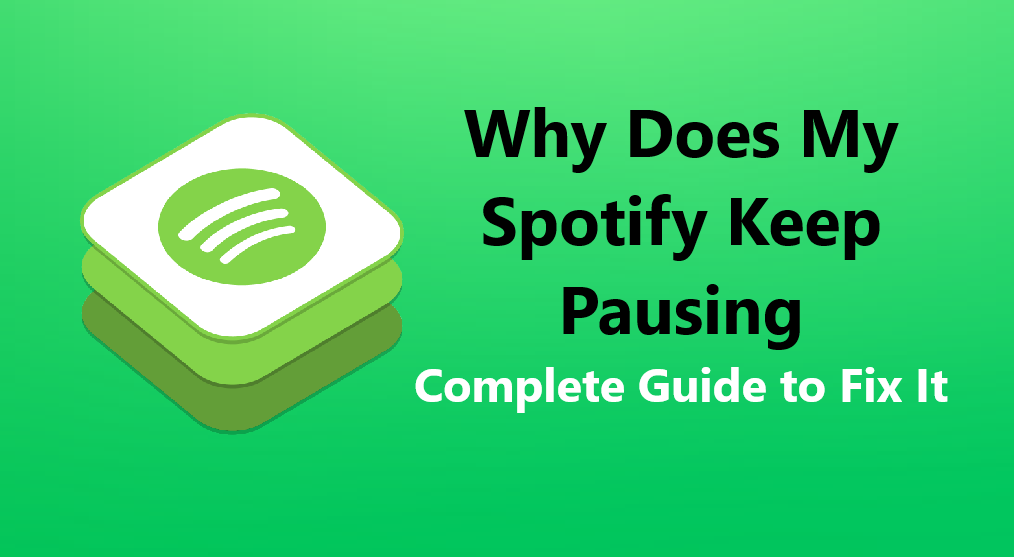
For Spotify users, the unanticipated pause of music or podcasts has instilled into the hearts of many an instant sense of frustration toward the app. Just like that the app stops – in the middle of streaming music or else it leaves most of us hanging dry in relaxation, work, or workouts.
Why has it begun in the first place? Well, there is no singular answer. Spotify might stop for a number of different reasons; therefore, to get this solved, first the cause needs to be figured out. In this section, we will focus on the key reasons why Spotify would stop and the methods of getting them rectified in order to get uninterrupted music again.
1. Your Internet Connection Isn’t Stable
Wi-Fi signals may disappear due to unstable internet connections, causing Spotify to keep buffering. Signals are lost for a brief moment, causing music to pause.
What you can do:
- Please check the Internet connection. Open a webpage or watch a video to confirm that the connection is still operating.
- Disabling any currently running applications causing high data usage.
- Make sure you are near your router when accessing Wi-Fi signals.
- Should the Wi-Fi signals become worse, download your playlist for offline listening. Spotify will not register an interruption, even when signals are poor.
2. Someone Else Is Using Your Account
Though Spotify logged a consumer in using various devices, only one can play at a time. If someone using Spotify on another device, like a friend mobile or on her PC the first device pauses automatically.
Fix it:
- Check which devices are currently using your account by going to Settings > Devices in the Spotify app.
- Log out of all devices; you can do this from the account settings page on Spotify.
- If you think someone else might be using your account without authorization, always change your password.
3. Battery Saver or Low Power Mode
All phones have a low power mode made to save a considerable amount of battery, but sometimes this interferes with the functioning of the Spotify app. Therefore, this has to do with decreasing the backgrounding of the Spotify app while running.
What to do:
- Go to Settings > Battery > Battery Saver to turn it off on Android.
- Go to Settings > Battery to turn off Low Power Mode on iPhone.
- The one and only tip from our side would be to keep Spotify running in the foreground.
4. Background App Restrictions
Some devices have an inbuilt facility to restrict background running of apps automatically. Such restrictions on Spotify when you are using another app, or your phone ideally goes into sleep mode or is locked, cause it to pause.
You can try:
- Let Spotify run in the background on Android, go to Settings > Apps > Spotify > Battery > Enable background activity.
- Remove Spotify from the battery optimization list.
- Keep your device up-to-date.
5. Outdated App Version
In many instances, bugs often hit Spotify due to it being run on an old module, so the best way is to update your app modules.
What to do:
- Update Spotify through the Google Play Store or Apple App Store.
- If problems persist after an update, uninstall the app and then reinstall it.
- Make sure your phone has the most recent OS update installed.
6. Bluetooth or Headphone Problems
Having used Bluetooth headphones or speakers often comes with connectivity-related problems. Random glitches with the signal for any reason may lead to such disturbances that disrupt the smooth flow of Spotify.
Solutions:
- Switch off Bluetooth and have it turned back on.
- Forget the device and repair it.
- Test other wired headphones to see if the issue still arises.
7. Switching Between Devices
Being too tech-savvy and device-friendly can also cause Spotify to have issues adapting to too many outputs.
How to fix it:
- Try to use only one device at a time for music play.
- Restart Spotify on all your devices to reset connections.
- Choose Spotify Connect wisely if you wish to control music across different units.
8. Cache and Storage Issues
The quicker playback of songs is due to the temporary files kept by Spotify over time. The files might probably get corrupted and take up a lot of space, which causes interruptions.
How do you solve the issue?
- Clear Spotify’s cache. On Android, go to Settings > Apps > Spotify > Storage > Clear cache. On iPhone, reinstall the app.
- Keep a few free storage spaces in your device.
- Avoid using SD cards, if music is stored therein, as they can cause errors.
9. Corrupted Downloads
Here’s another possibility. Your offline song downloads might be corrupted halfway down, which would forcibly stop playback.
This is what you do:
- Delete the playlist and procure the download once more.
- Ensure the strength of the internet connection during every download session.
- For the placement of playlists that are downloading, update Spotify if you are still using the download option.
10. Device Performance Problems
So when your phone or computer just cannot juggle too many apps, it will show itself during the music streaming or playing.
Here is what you can do:
- Close other apps that might be running in the background selectively if possible.
- Restart your device just in case.
- Keep your device cool. Overheating can damage apps and lead your phone into automatic pausing.
11. Spotify Server Issues
Your device may not be the problem at all; Spotify servers may occasionally crash, resulting in inconvenience for a large number of users.
Check:
- Check Spotify servers on their status page or Twitter account for ongoing issues.
- If it is an issue at Spotify’s end, one needs to bear it until they resolve it.
12. Notifications and Other Apps
Certain applications trigger sounds that pause Spotify momentarily. These can include voice assistants or messaging applications.
Fix it:
- Uncheck the toggle for “Pause for notifications” in your Spotify settings.
- Restrict the applications from utilizing your audio output and other functions.
- Restart your Spotify application after the above activities.
13. Account or Subscription Limits
An account with Spotify’s free service has several restrictions on the number of simultaneous streams and devices upon which it can be utilized. So if you have logged into many devices in Spotify, it might lead to temporary pausing from switching between its playbacks.
Solutions:
- The solution involves going with the premium version of Spotify.
- If you have the free plan, do not keep Spotify on all the devices at the same time.
14. Corrupted App Data
When all fails, it might be the app’s own corrupted data or bugs.
Try this:
- Uninstall Spotify completely.
- Reboot your device.
- Reinstall Spotify and log back in.
This trick usually fixes all other deep-rooted issues that trivial mending techniques can’t fix.
Final Thoughts
Intermittent Spotify pause, though a common concern, is mostly remedied by a simple fix. Most of the time, it could be an internet concern, a device setting, or just an outdated app.
To sum it up:
- Check your internet connection.
- Make sure you are using the account on only one device.
- Disable battery saver and background restrictions.
- Update or reinstall Spotify.
- Clear the cache and re-download playlists if needed.
With this, you should be back onto Spotify uninterrupted. Music is supposed to keep you on your feet, relaxed, or focused; clearly, not the opposite with annoying pauses.