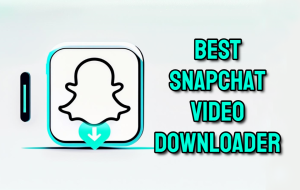Have you ever blocked someone out of spite and have later cursed yourself for having done it? It is something that happens to even the best on Snapchat. On blocking someone, they immediately vanish from the world-no stories will be seen, no snaps or chats. But when you want to unblock your friend, it is not that difficult once you know where to go. This guide walks you through every step to reverse a block and reconnect if you want.
Section 1: Accessing Snapchat Settings to Manage Blocks
Snapchat hides its block management deep in the settings. You need to dig a bit to find it. Start by opening the app on your phone.
Locating the Profile Icon and Settings Gear
Tap the profile icon in the top-left corner of your screen. It might show your Bitmoji if you have one set up. From there, swipe up or tap the gear icon to enter settings. This spot controls most of your privacy options. The gear looks like a small wheel and sits right below your name. Once inside, you see a long list of choices. Scroll down slowly to avoid missing key spots.
Identifying the “Blocked Users” List
Look under the “Privacy Controls” area in the settings menu. Scroll past notifications and who can see your location. The “Blocked” option appears near the bottom of that section. Tap it to open the full list of people you’ve blocked. Each entry shows their username and profile pic if available. This master list holds every account you’ve cut off over time.
Understanding the Implications of Viewing the Blocked List
Only you can see this list—no one else gets a peek. Snapchat keeps it private to protect your choices. Viewing it sends zero alerts to blocked contacts.
Think of it like a personal notebook. It stays hidden from the app’s social side. Just checking won’t change anything until you act.
Section 2: Step-by-Step Guide to Unblocking a Specific User
Now that you’re in settings, focus on the unblock process. It’s quick but needs care. Follow these steps to lift the block.
Searching or Scrolling Through the Blocked List
If your list is short, just scroll down to find the name. Longer lists? Use the search bar at the top if your app version has it. Type the username to jump right to them. Names often sort alphabetically, which helps.
For example, if you blocked “johnsmith123,” look under the J’s. This saves time and frustration.
Tip: Double check spelling. Usernames can be tricky with numbers or symbols.
Executing the Unblock Action
Next to each name, spot the ‘X’ button. Tap that ‘X’ for the user you want to free. A pop-up asks if you’re sure hit “Unblock” to confirm.
The screen refreshes fast. No extra steps needed here. You’ve just opened the door again.
Immediate Effects of Unblocking
Right away, that person can see your public story. They might send snaps or messages too. But you won’t auto-reconnect as friends unless you add them back. It’s like removing a locked gate. They can peek in, but full access depends on mutual adds. If they blocked you first, nothing changes on their end.
Keep in mind, old chats don’t return. Snapchat wipes those when you block. Start fresh if you chat again.
Section 3: Troubleshooting: When You Cannot Find the User You Blocked
Sometimes the person isn’t in your list. Don’t panic—common issues cause this. Let’s fix it step by step.
The user deleted their account.
If they quit Snapchat for good, their name vanishes from your blocked list. The app removes inactive accounts automatically. To check, search their username in the main add-friends spot. No results? They likely deleted it. You can’t unblock what isn’t there anymore. Move on or wait if rumors say they might return.
This happens often stats show millions delete accounts yearly for privacy reasons.
User Changed Their Username Since Blocking
Username swaps can mess things up. If they changed it after you blocked them, the old name might stick in your list. Tap the old entry to unblock, then search the new one.
Snapchat ties blocks to accounts, not names. So unblocking the old handle lifts it for the real person. Test by trying to add the new username.
Pro tip: Ask a mutual friend for the updated handle if you’re unsure.
Clearing the App Cache and Rechecking the List
Glitches happen from old data. Clear your cache to refresh the list—go to settings, then “Clear Cache.” Pick “Clear All,” but skip clearing conversations to stay logged in.
On iPhone, it’s under account actions. Android users find it in the same privacy spot. Restart the app after.
This fixes most display bugs. Your blocked list should update fresh.
Section 4: Re-Adding and Communicating After Unblocking
Unblocking opens the path, but reconnection takes effort. Decide if you want full contact. Here’s how to proceed.
Sending a New Friend Request or Snapping Directly
Search for their username in the add friends bar. Tap “Add Friend” to send a request. They get a notice and can accept. Or, if you know their Snapcode, scan it for a quick add. Sending a direct snap often prompts an auto-friend option. It’s faster for close pals.
Example: Say you unblocked an old school buddy. Snap a quick “Hey, missed you!” to break the ice.
Managing Notifications and Privacy After Reconnection
Set limits right after. Go back to settings and pick “Contact Me” as “My Friends.” This blocks random ads from strangers. Turn off story replies if needed. Under privacy, choose who sees your location too. These tweaks keep things safe. You control the flow now. Adjust as you chat more.
Understanding Mutual Friendship Status Post-Unblock
Unblocking doesn’t fix their side. If they removed you while blocked, you’re not friends yet. Send that request and wait for approval. Mutual blocks? Both need to unblock first. Check your friends list after they should appear if all’s good. Patience pays off. Rebuilding takes a snap or two.
Conclusion: Mastering Snapchat Block Management
Unblocking on Snapchat is easy once you navigate to the blocked users list in settings. You have got the steps to find, unblock and reconnect without hassle. Troubleshoot deletions or name changes with a quick cache clear or search. Remember, blocks protect your space use them wisely. Now you can manage your connections like a pro. Go ahead, unblock that friend, and keep your Snapchat circle tight.