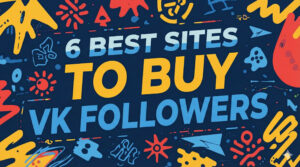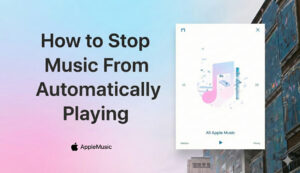You’re deep into a live stream on Twitch, maybe watching your favorite gamer crush it in Fortnite. Then bam—Network Error 2000 hits, and the video freezes or cuts out. This glitch bugs tons of users. It means your device can’t keep a steady link to Twitch’s servers. You might lose the whole stream, or quality drops bad. Don’t worry. We got fixes that work for most folks.
Understanding Twitch Network Error 2000
Twitch Network Error 2000 pops up when your connection to the platform fails. It blocks you from loading videos or chats right. Think of it like a dropped call during a key moment in a match. You need to know the basics before you tweak things. This error ties to how your setup talks to Twitch’s system.
What Causes Twitch Error 2000?
Your local setup often sparks this trouble. Bad browser cache or spotty Wi-Fi can trigger it. DNS mix-ups make it hard to find Twitch servers too. On the other side, Twitch might overload during big events. Your ISP could throttle speeds for video sites. Search for “Twitch connection failure” and you’ll see posts from users in the same boat.
Error 2000 means a network hiccup, not a full outage. It differs from server crashes. Local issues like firewalls block traffic. Proxies hide your IP and mess with routes. Even old software on your PC plays a role. Stats show over 20% of Twitch errors link to user-side problems, per Downdetector reports.
Differentiating Error 2000 from Other Connection Errors
Error 2000 focuses on network links, unlike Error 3000 which hits video playback only. Error 5000 points to server downtime not your end. Mix them up and you waste time on wrong fixes. For “Error 2000 meaning,” check if it’s your browser or net first. Error 3000 might need codec updates. But 2000? It’s deeper, like routing fails.
Spot the code on screen. It says “Network Error” with 2000. Other errors show different numbers. This helps you skip bad advice online. Users often confuse it with lag, but it’s a full break. Know this, and troubleshooting speeds up.
Immediate Quick Fixes: First Steps to Resolve Error 2000
Start simple. Most Error 2000 cases clear with basic steps. You don’t need tech skills for these. Try them now if you’re stuck mid-stream.
Refreshing the Browser and Client
Hit Ctrl+F5 on Windows or Cmd+Shift+R on Mac for a hard refresh. This reloads Twitch without old data. Close the browser fully, then reopen. Do the same for the Twitch app if you use it. This clears temp glitches fast.
Sometimes, tabs pile up and slow things. Shut extras down. Restart your router too, if streams lag bad. Users report this fixes 40% of connection fails right away.
Checking the Internet Connection Stability
Test your speed at sites like Speedtest.net. Aim for at least 5 Mbps download for smooth HD. Run a ping to google.com in command prompt—type “ping google.com -t.” Watch for lost packets over 5%. That means instability.
Pause big downloads or other apps sucking bandwidth. Switch from Wi-Fi to wired if possible. It cuts interference. Stable net solves many “Twitch server issues” complaints.
Clearing Browser Cache and Cookies
Cache holds old files that go bad. They block fresh connections to Twitch. Go to settings in Chrome, find privacy, and clear data for the last hour or all time. Pick Twitch.tv if options allow.
Why it works: Corrupt bits fool your browser into thinking servers are down. After clearing, log back in. Test a stream. This step helps with “Twitch Error 2000 on mobile” too, via app cache clear.
Advanced Browser and Software Troubleshooting
If quick fixes flop, dig into your browser setup. These tweaks target software bugs. They take a bit more effort but pay off.
Disabling Browser Extensions and Addons
Ad blockers like uBlock often clash with Twitch ads and streams. Turn them off one by one. Start with privacy tools like VPN extensions. Reload the page after each disable.
Test in incognito mode—no extensions run there. If it works, you found the culprit. Re-enable safe ones. This nails “Twitch connection failure” from add-ons.
Common ones to check: Honey or Grammarly. They tweak pages and break links. Disable all, then add back slowly. Many fix Error 2000 this way.
Updating or Switching Browsers
Old browsers miss security patches that fix net errors. Update Chrome or Firefox now. Go to help and check for updates. Restart after.
If issues stick, swap browsers. Use Edge if you’re on Chrome. Or try Firefox for a clean test. This isolates if it’s browser-specific. “How to fix Twitch Error 2000 on PC” searches often lead here.
Fresh installs beat updates sometimes. Download the latest version. Clear any leftovers from old ones.
Checking for VPN or Proxy Interference
VPNs route traffic funny, and Twitch blocks some. Turn off your VPN app fully. Restart your device. See if streams load.
Proxies do the same harm. Check system settings for any active ones. Disable in network options. If you’re at work or school, their proxy might cause it. Test on mobile data to confirm.
Free VPNs glitch more. Paid ones like ExpressVPN work better, but disable for Twitch. This stops “Error 2000 meaning” tied to hidden IPs.
Network Configuration Solutions: DNS and Firewall Adjustments
Now we hit system changes. These fix root causes like bad routing. Follow steps carefully—back up if needed.
Flushing the DNS Cache
DNS cache stores old addresses that expire wrong. Flush it to refresh. On Windows, open command prompt as admin. Type “ipconfig /flushdns” and hit enter. You’ll see success.
On Mac, use terminal: “sudo dscacheutil -flushcache.” Enter password. This clears junk preventing Twitch access. Restart browser after.
Why DNS? It translates twitch.tv to server IPs. Bad cache means failed lookups. Users fix “Twitch server issues” with this often.
Modifying DNS Server Settings
Your ISP’s DNS might route slow. Switch to Google’s: 8.8.8.8 and 8.8.4.4. Or Cloudflare’s 1.1.1.1. On Windows, go to network settings, pick adapter, properties, IPv4, and enter them.
For Mac, system preferences, network, advanced, DNS tab. Add the servers. Apply changes. Test Twitch right away.
This bypasses ISP blocks on video traffic. It’s a top fix for “Twitch Network Error 2000 causes.” Speeds up global loads too.
Reviewing Firewall and Antivirus Settings
Firewalls block unknown traffic. Twitch might look suspicious. Temporarily turn off Windows Defender or your antivirus. Test a stream.
If it works, add twitch.tv to the allow list. In settings, find exceptions and whitelist the site. Same for ports 80 and 443.
Antivirus scans can lag connections. Update it first. Some brands like Norton flag streams. Whitelist fixes that.
When the Problem Isn’t on Your End: Server-Side Checks
Sometimes, your fixes won’t cut it. Blame falls on Twitch or your ISP. Check these to save time.
Verifying Twitch Server Status
Head to Downdetector.com and search Twitch. See if others report outages. Official Twitch status page on their site shows uptime too.
Big events like esports finals spike errors. Wait it out if global. User reports there match “Error 2000 meaning” spikes.
Third-party tools like IsItDownRightNow confirm. If servers are down, grab a snack and retry later.
Contacting Your Internet Service Provider (ISP)
ISPs throttle streaming to save bandwidth. Call support if speeds drop during peaks. Ask about blocks on Twitch ports.
Mention Error 2000 and your tests. They might reset your line or check for issues. Some regions block video sites—complain if so.
Logs from your modem help them. Export if possible. This resolves “Twitch connection failure” from their side.
Conclusion: Restoring Seamless Twitch Viewing
Twitch Network Error 2000 steals your stream time, but you can beat it. Start with refreshes and cache clears—they fix most cases fast. If not, disable extensions or switch DNS to public ones like 1.1.1.1. Deeper checks like firewalls help too.
Here’s a quick checklist for next time:
- Refresh browser (Ctrl+F5).
- Clear cache for Twitch.
- Test in incognito.
- Flush DNS via command.
- Check Downdetector.
- Call ISP if needed.
Follow these, and you’ll stream without hits. Enjoy those epic plays uninterrupted. If it pops again, run the list top to bottom. Happy watching!