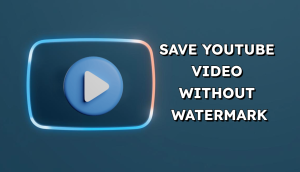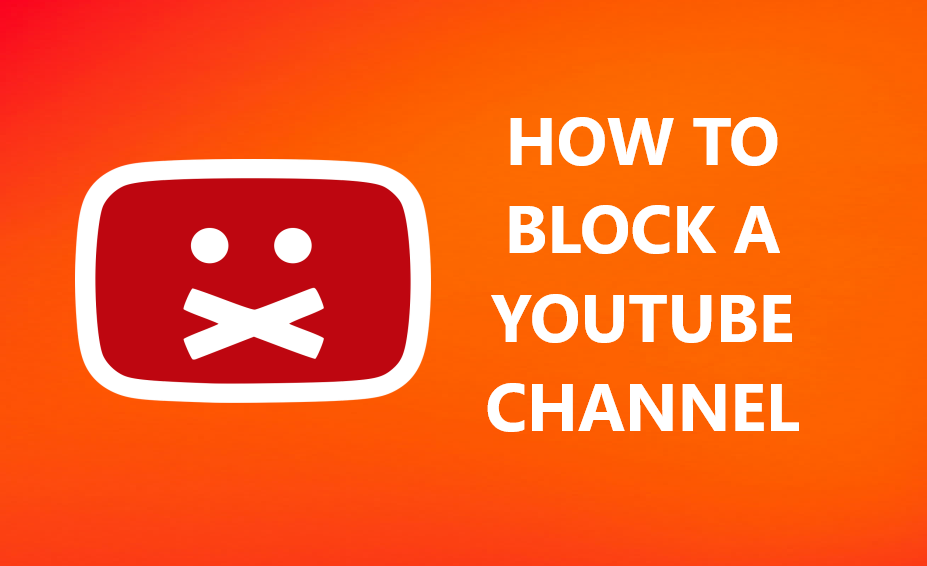
YouTube bursts with videos. New uploads flood your home page every day. Sometimes, a channel posts stuff that bugs you. Maybe it’s spam or just not your taste. Blocking a YouTube channel lets you take charge. You cut out the noise and focus on what you like.
This guide walks you through it all. You’ll learn the steps for desktop and mobile. We cover what blocking really does. Plus, how it differs from simple hides. By the end, you’ll curate your feed like a pro. No more unwanted pops in your suggestions.
Section 1: Understanding YouTube Blocking vs. Other Moderation Tools
Blocking keeps your space clean. But YouTube has other tools too. Know the differences to pick the right one.
The Difference Between Blocking a Channel and ‘Don’t Recommend Channel’
“Don’t Recommend Channel” tells the algorithm to skip that creator. It hides their videos from your home and search. Yet, you can still find them if you search on purpose. Comments stay open too. The channel won’t know you hit this button.
Blocking goes further. When you block a YouTube channel, they can’t comment on your videos. No subscribing from them either. If they try to message you, it fails. This acts like a full wall. Their profile hides from you. Yours hides from them in key spots.
Use “Don’t Recommend” for mild annoyances. Save blocking for bigger issues. This way, your experience stays smooth.
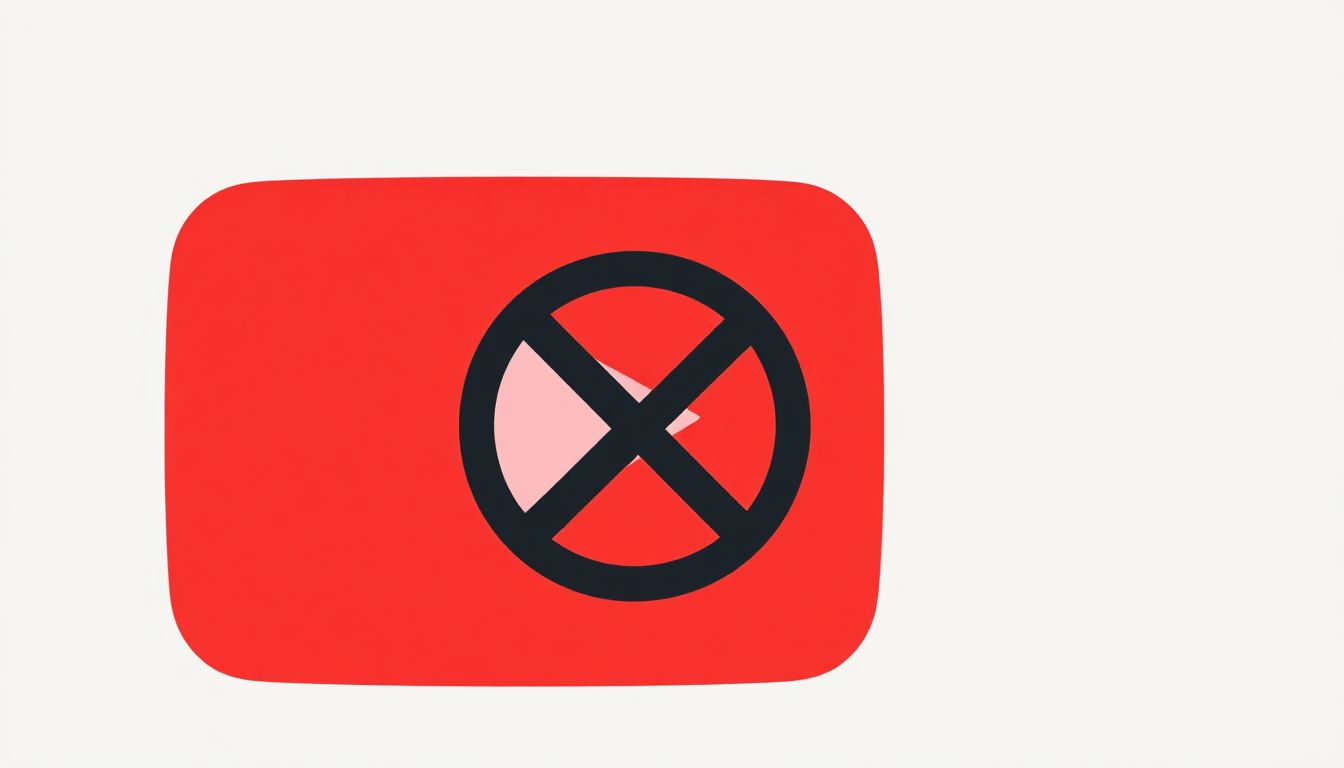
When to Use the Block Feature
Block when harassment won’t stop. Say a user leaves rude comments over and over. Or if their content breaks rules, like hate speech. You’ve reported them first, but it keeps coming.
Think of blocking as a last resort. It stops direct contact. For example, trolls who spam your community tab need this. Always report serious stuff to YouTube first. Their team reviews violations.
One tip: Check if the channel violates terms. If yes, report before block. This helps the whole platform. Blocking alone might not alert moderators.
Mobile vs. Desktop Blocking Capabilities
Both platforms let you block channels easy. Desktop uses mouse clicks. Mobile taps on the screen.
The web version shines for detailed views. You see full channel pages quick. Mobile apps work great on the go. But menus might hide in dots. iOS and Android both support it. No big gaps exist. Just pick your device and follow steps.
Section 2: Step-by-Step Guide: Blocking a Channel on Desktop (Web Browser)
Desktop blocking feels straightforward. Open your browser. Log into YouTube. Now, let’s dive in.
Method 1: Blocking Directly from the Channel Page
Go to the channel you want to block. Type their name in search. Click their profile.
Head to the “About” tab. Look for the three dots or flag icon. Click it. Pick “Block User” from the menu.
A pop-up asks for confirm. Hit yes. Done. Their content vanishes from your view.
For visuals, imagine a screenshot here. It shows the dots menu open. This makes the path clear. No guesswork needed.
Method 2: Blocking via a Comment Left by the User
Spot a bad comment on a video. Hover over the user’s name. Or click the three dots next to it.
Select “Block User.” Confirm the action. This stops all their comments on your stuff.
Trolls love comments. This method nips that fast. Say a user spams “fake news” on your uploads. Block them right there. It saves time over hunting their channel.
Real life: I once blocked a commenter who argued every post. Peace returned quick.
Confirmation and Verification of the Block
After blocking, test it. Try to visit their channel. You should see a message like “This channel is blocked.”
Check your video comments. Their old ones stay, but new ones can’t post. No subscribe button shows for them.
If doubts linger, go to settings. We’ll cover that later. This verifies your block works right.
Section 3: Step-by-Step Guide: Blocking a Channel on Mobile Devices (iOS and Android)
Mobile apps make blocking simple. Pull out your phone. Open the YouTube app. Logged in? Good.
Blocking from the Channel Page in the Mobile App
Search for the channel. Tap their name to enter.
Find the three vertical dots near the top. Tap them. Scroll to “Block User.”
Confirm on the next screen. Their videos stop showing in your feed.
iOS places dots on the right. Android might shift them left. Both lead to the same spot. Tap steady.
Tip: Update your app first. Old versions might glitch menus.
Blocking Through the Mobile Comment Section
See a comment that irks you. Tap the three dots by it. Or hold the comment long.
Choose “Block User” from options. Hit confirm.
This works for quick fixes. Like blocking a spammer mid-watch. No need to leave the video.
On Android, hold might bring a full menu. iOS uses dots more. Either way, it’s fast.
Section 4: Managing and Unblocking Previously Blocked Channels
Blocks stick until you change them. But lists grow. Time to manage.
Accessing the Blocked Users List in YouTube Settings
Click your profile icon. Pick “Settings.” Go to “Privacy.”
Find “Blocked Users.” Tap or click it. A list pops up.
Here, you see all blocks. Review names and dates. Makes sense to check now and then.
Why bother? Accidents happen. You might block a friend by mistake. Or tastes change.
The Process for Removing a Block
In the list, spot the user. Click the unblock button next to them.
Confirm the action. They regain access. But remember, no auto-subscribe.
Warning: Unblocking lets them comment again. If issues return, block fast. Also, search for their channel if you want it back.
Steps stay simple. No hidden fees or tricks.
Section 5: Dealing with Content That Cannot Be Blocked (Videos/Shorts)
Blocks don’t erase everything. Old videos might linger. Here’s how to handle.
Hiding Specific Videos or Shorts
Channel block skips some recommendations. But singles slip through. Tap “Not Interested” on a video.
Or use “Don’t Recommend Channel” again. Do this often. The algorithm learns.
Think of it like training a dog. Repeat, and it sticks. Your feed gets cleaner over time.
Shorts feed the same. Tap the X or not interested. Builds better suggestions.
When to Use the Official YouTube Report Feature
Blocking protects you. Reporting fights bad content site-wide.
Harassers, spammers, or hate? Report them. Go to the video. Click three dots. Pick report.
YouTube’s rules cover this. Their guidelines stress safe spaces. Check them for details.
Blocking is personal. Reporting helps everyone. Use both for full coverage.
Conclusion: Maintaining a Positive Digital Environment
You now know how to block a YouTube channel. Start by picking block over hide when needed. Follow steps on desktop or mobile. Manage your list regular.
This keeps your feed fun and fresh. No more distractions. Take action today. Search that annoying channel. Block it now. Enjoy YouTube your way.
Your space, your rules. Stay in control. (Word count: 1,248)