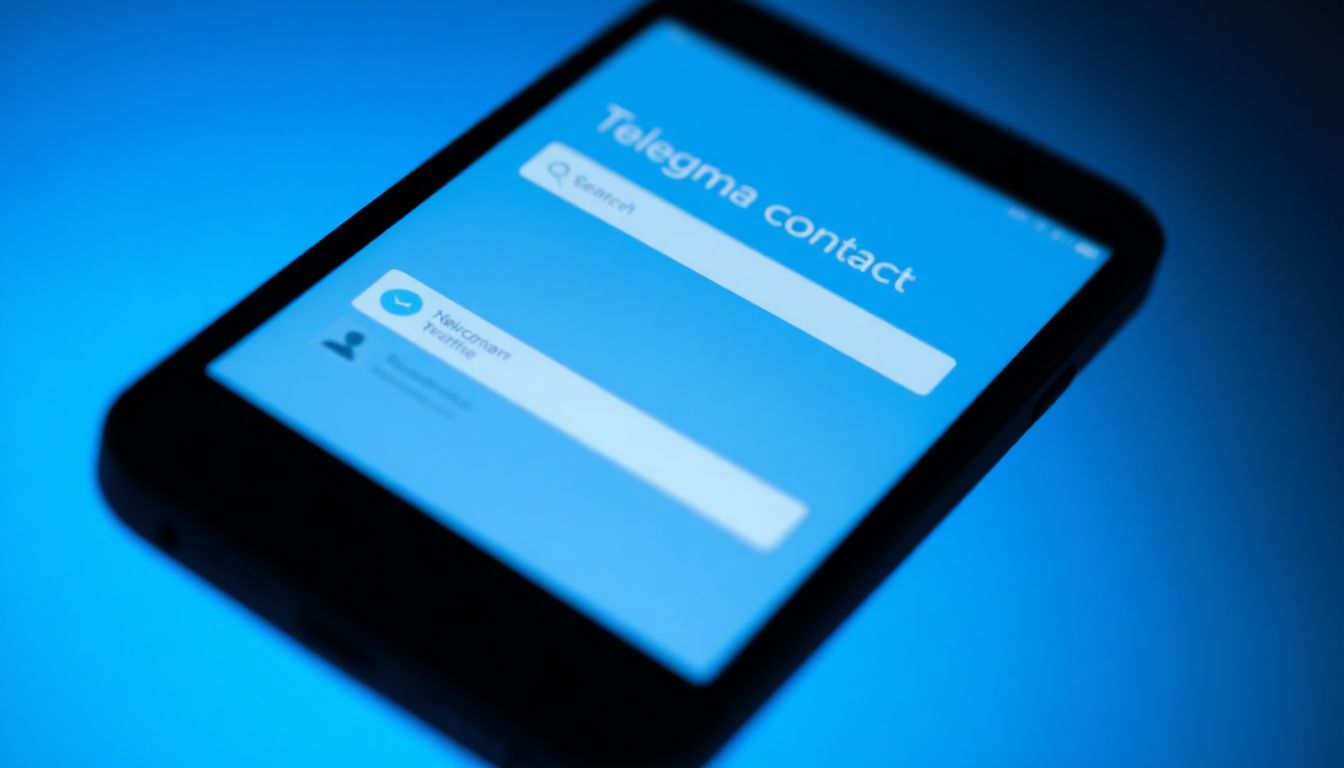
Want to chat with a friend halfway across the world? Adding people on Telegram lets you do that in seconds. This app makes connections simple, no matter if you’re syncing phone numbers or hunting for usernames.
Telegram stands out because it handles all sorts of contacts. You might need to add someone without their number, like in a big group chat. Or maybe you’re linking up with folks overseas who use privacy tricks. New users often stick to basics, but pros know the extra ways to grow their network fast. This guide covers every trick to add someone on Telegram right away, so you never miss a beat.
The Standard Method – Adding via Phone Contacts
Most folks start here. It pulls from your phone’s list. Sync works like magic once set up.
Ensuring Contact Sync is Active
Open the Telegram app first. Tap the menu icon—three lines on top left. Go to Settings, then Privacy and Security. Scroll to Data Settings and check “Sync Contacts.” On Android, head to your phone’s app permissions too. Make sure Telegram can read contacts. iOS users do the same in phone settings under Apps.
If sync looks off, flip the switch. Sometimes apps glitch. Pull down on your chat list to refresh. That forces a quick check. Your contacts should pop up soon after.
Test it with a known number. Search their name in Telegram. If they show, you’re good. This step keeps things automatic. No need to hunt every time.
Finding and Saving New Numbers Directly
Got a fresh number from a text or card? Add it to your phone first. Open your contacts app. Hit the plus button. Type the name and number. Include the country code, like +1 for the US.
Save it. Now launch Telegram. The sync grabs it fast. Search by name or number in the app. Tap their profile to start chatting.
Think of adding a coworker. You get their digits at a meeting. Punch it in your phone. Within minutes, they appear in Telegram. Send a quick hello. It’s that easy for daily use.
Adding Users Using Their Telegram Username
Usernames shine for privacy fans. No phone needed. Just a handle like @friend123.
This beats sharing personal info. Great for online pals or groups. You stay in control.
Locating the Search Bar and Entering the Username
Find the search icon at the top—magnifying glass. Tap it. Type @ followed by the username. No spaces. Hit enter.
Results show profiles. Pick the right one. If public, you see their pic and bio. Tap to message.
What if it’s a long name? Double-check spelling. Telegram highlights matches. This method works anywhere, even without internet for saved contacts later.
Understanding Username Visibility and Privacy Settings
Your username shows to everyone unless hidden. But you pick who messages you. Go to Settings. Tap your profile. Edit username there.
Keep it short for easy recall. Like @janesmith over @janedoefullname. Share it on social media. Friends add you quick.
Privacy matters. In Settings > Privacy and Security, set who views your profile. Choose “Everyone” or “My Contacts.” This keeps strangers at bay. You decide the access.
Connecting Through Group Chats and Channels
Groups are goldmines for new links. You chat with many at once. Spot someone cool? Add them from there.
Channels work too, but groups let direct adds. It’s quick in shared spaces.
Adding Participants Directly from a Group Info Screen
Join or create a group first. Tap the group name up top. That opens info. Scroll to members list.
Find the person. Tap their name. If unknown, hit “Add to Contacts.” Fill details if needed. Or just start a private chat.
Say you’re in a hobby group. A member’s tip helps you. Tap their profile. Add contact. Now you can follow up one-on-one. Smooth way to build ties.
When You Can Only See a User ID (Advanced)
User IDs are numbers, not names. Rare, but happens in big chats. Some bots show IDs if asked.
Be careful with third-party apps. They might risk your account. Stick to official Telegram. Search by ID isn’t built-in, but usernames cover most cases.
If stuck, ask the person for their handle. Or use group chat to connect. Avoid shady tools. Safety first on Telegram.
Sharing Your Contact Information Easily
Now flip it. Make others add you. Share smart, and they reach out.
This builds your circle. Reciprocal adds happen fast.
Utilizing the “Share Contact” Feature
In a chat, tap the paperclip icon. Choose Contact. Select yourself from the list. It makes a vCard file.
Send it over. They tap to save. Boom, you’re in their phone. Works in groups too.
Picture this: At a party, you meet someone. Share your contact via Telegram. They add you without typing. No mix-ups.
Generating and Sharing a “Contact Link”
Usernames make links easy. Your handle turns into t.me/yourusername. Copy that from profile.
Paste in emails or bios. People click to open Telegram and add you. Instant connection.
Pro tip: Put it on LinkedIn or Twitter. Job leads or friends find you fast. Short links spread wide. Update if you change handles.
Troubleshooting Common “Add Contact” Issues
Problems pop up. Don’t worry. Fixes are simple.
Know why things fail. Then solve quick.
Why a Synced Contact Isn’t Appearing
Old app version? Update from store. Wrong code? Check +1 or whatever country.
Server lags happen. Restart app. Go to Settings > Advanced > Clear Cache. Resync contacts.
Try manual search by number. If still no, wait a bit. Most resolve in minutes. Patience pays off.
Stats show 70% of sync issues tie to permissions. Double-check those. Your network grows smooth after.
Dealing with Blocked Users or Restricted Profiles
Error says blocked? They might have you on ignore. Or privacy blocks adds.
Message won’t send. Check their settings if you can. Mutual blocks lock both ways.
If restricted, ask via another way. Like email. Respect choices. Telegram values privacy. Move on if needed.
Conclusion: Mastering Connection on Telegram
You now know four main ways to add someone on Telegram. Phone sync handles basics. Usernames keep it private. Groups link shared interests. Sharing your info pulls people in.
Telegram shines in flexibility. Build your network without hassle. Try the username trick today—it’s a game-changer for quick adds. Start chatting more. Your connections wait.