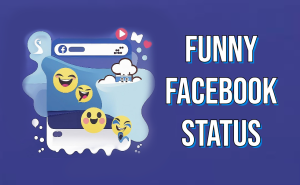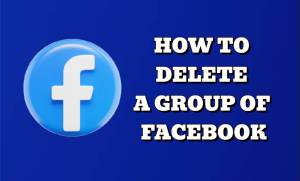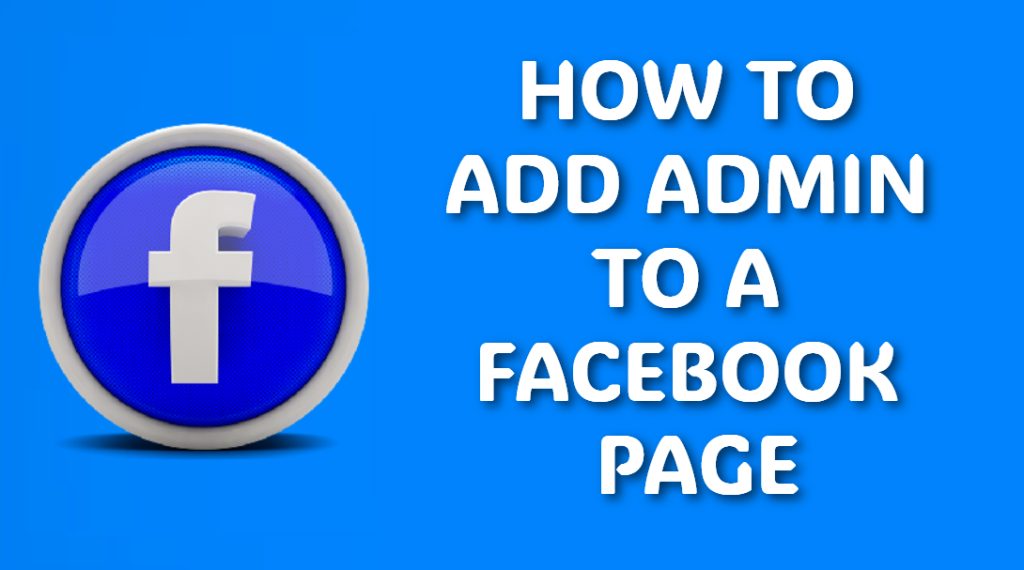
Facebook page management can be made easy by sharing responsibilities among trusted members. Admins can have others help with posting, replying to messages, running ads and managing page settings. With that done, a business, creator, or community page owner would benefit from learning how to add an admin. It is very easy to follow this guide because it explains each step, so updating your page roles is not confusing.
What You Need Before Adding an Admin
Before assigning the admin role, ensure that the individual you are adding has a Facebook account and you’ve already become the page’s current admin. Only an admin can add or delete another admin. In addition, it should be noted that your Facebook Page is now fully published and you’re logged on Facebook using a browser or the Facebook app. With all of these conditions set and correct, the process will be smooth and without error.
How to Add an Admin to a Facebook Page (Desktop)
It’s very easy to assign an admin from your computer. First, go to Facebook and then click on your page. After that, click “Settings” at the bottom of the left sidebar then click “Page Roles” from the menu. Under “Assign a New Page Role” type the name or email of the person you want to add. Choose Admin from the dropdown menu. Facebook will warn you about the power admin access provides. Click Add to confirm, and Facebook may ask for your password. Once the person accepts the invitation, they become an admin.
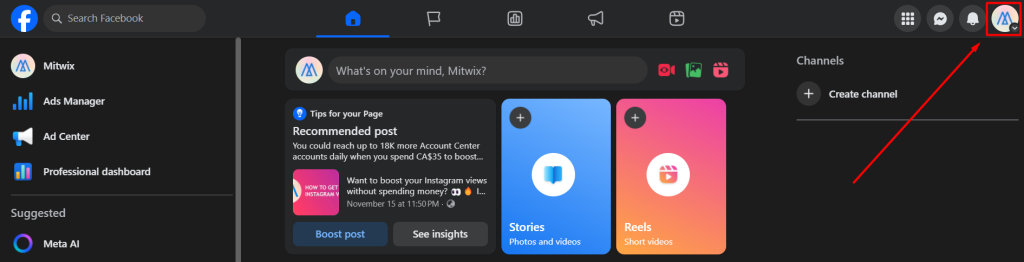
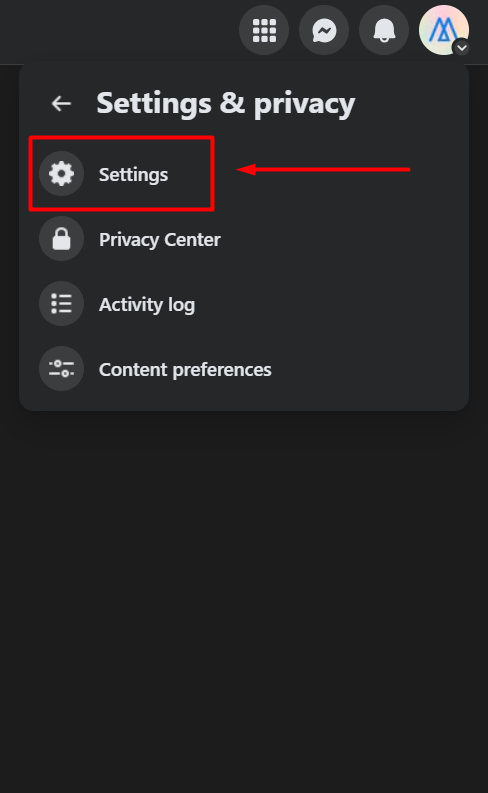
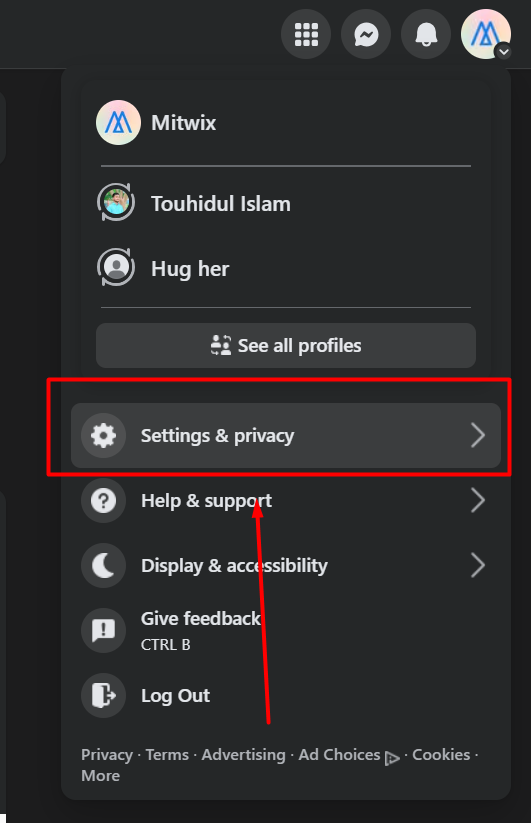
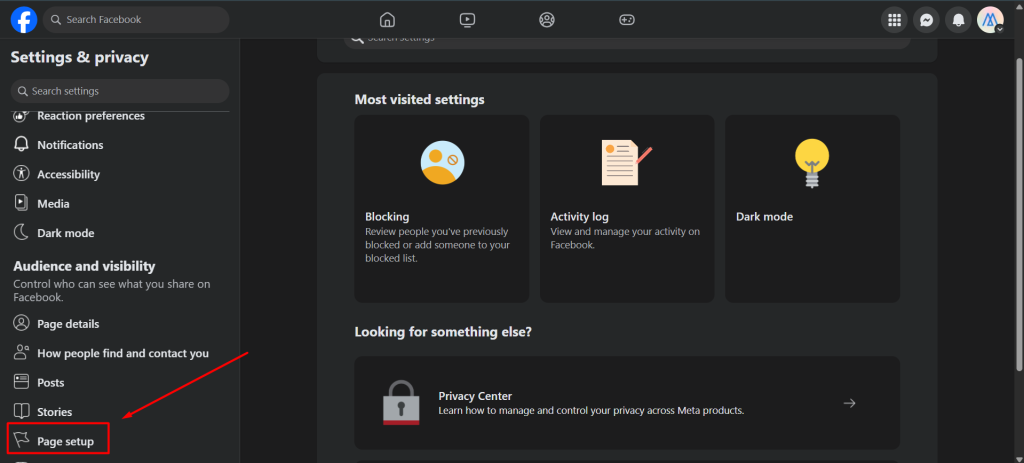
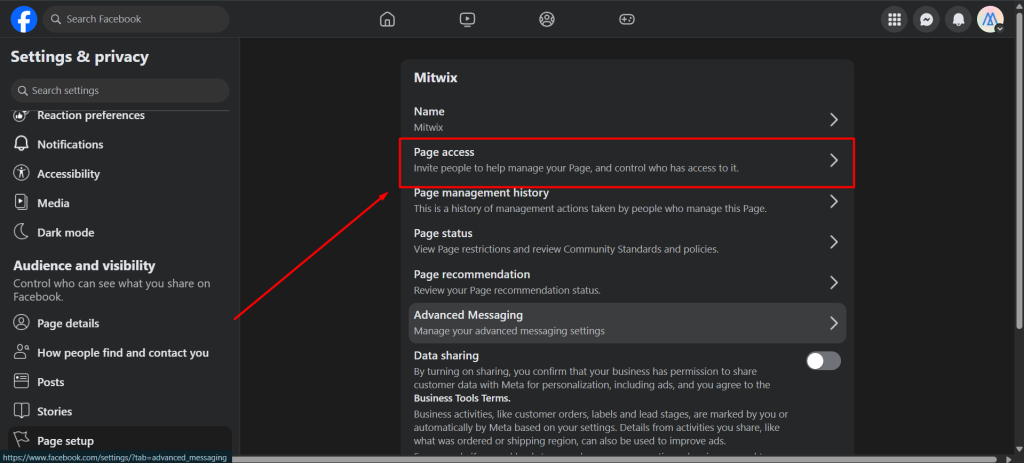
How to Add an Admin to a Facebook Page (Mobile App)
If you’re on the app, go ahead and navigate to your Page from there, tap the Settings & Privacy menu, then Settings, followed by either Page Roles or New Page Experience → Page Access. Tap Add Person, then select Admin Access. Please search for the person’s name, then select their profile, and confirm the role. You may be asked to enter your Facebook password. After they accept, the access to become an admin becomes active.
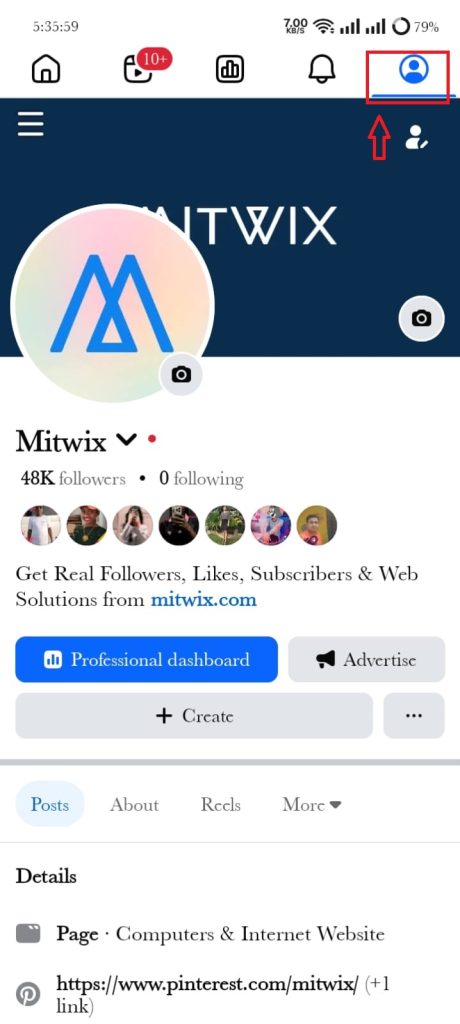
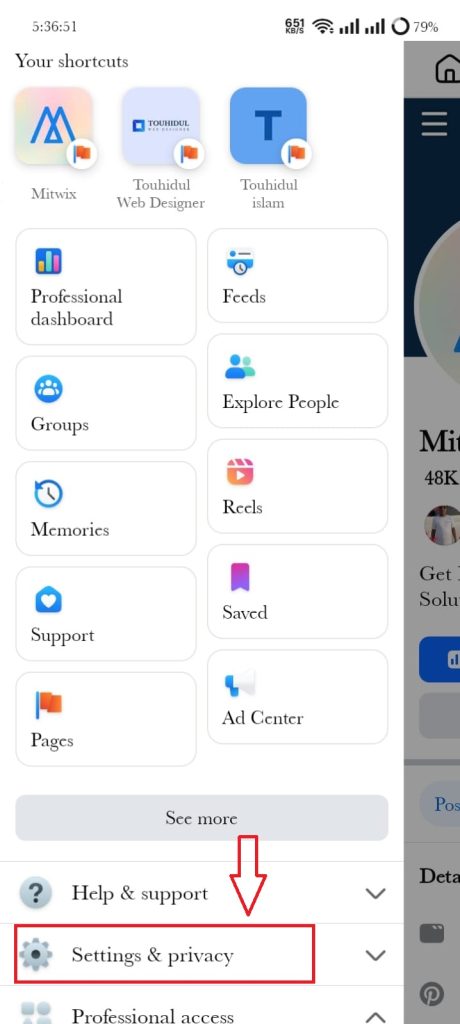
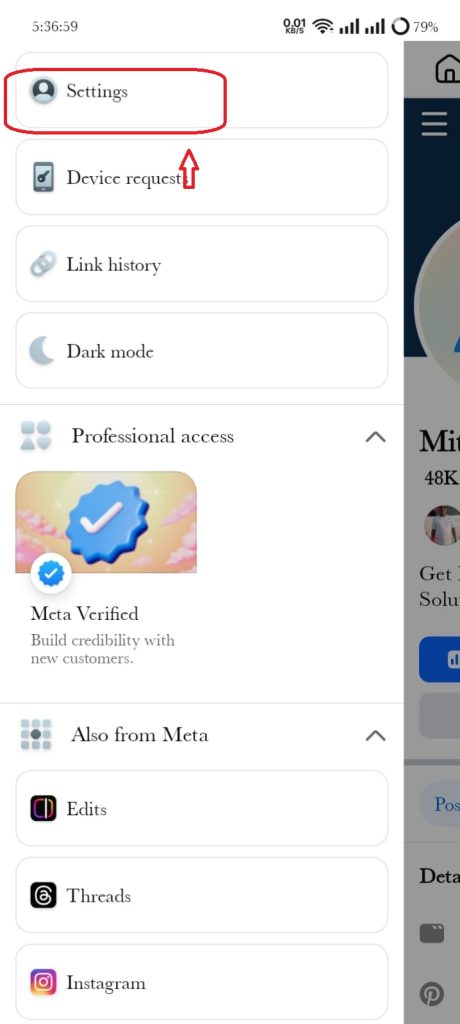
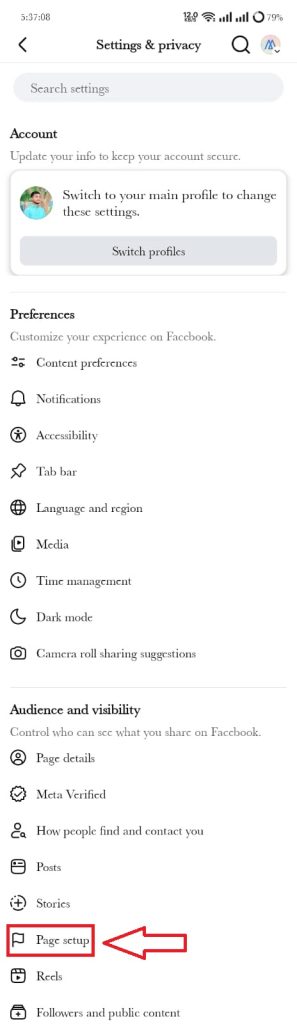
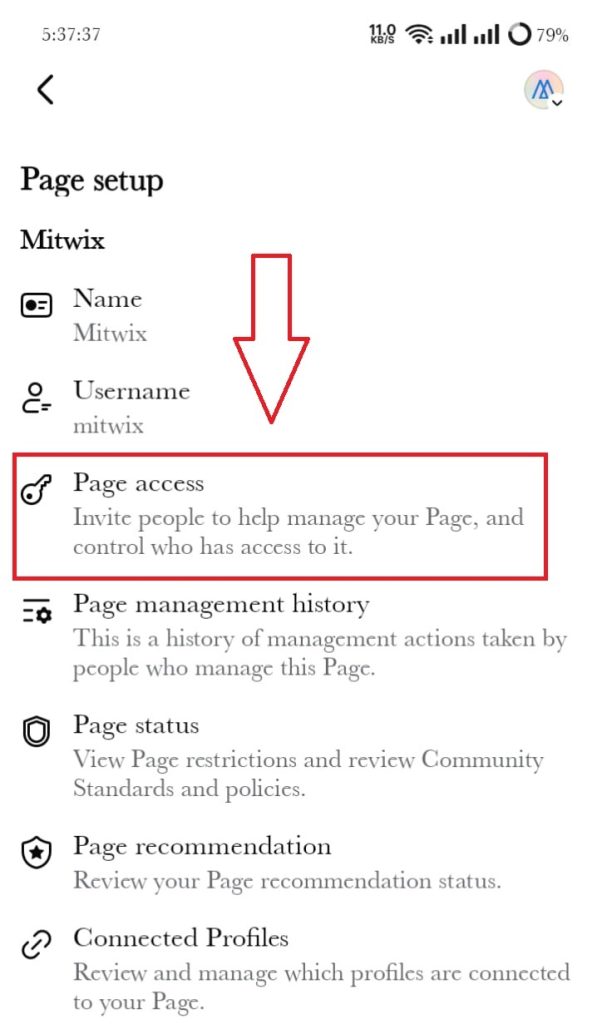
How to Add an Admin on New Page Experience (NPE)
Most of the pages are now under this new Facebook page experience. For NPE, you open your page → tap on the Professional Dashboard → Page Access. Then under People with Facebook Access, tap Add New. Type the person’s name and select Allow Full Control to make them admin. Confirm your choice and complete the security verification. They will have full admin rights as soon as they accept the invitation.
What Admins Can Do on a Facebook Page
An admin is the highest rung of access to any Facebook page. From there, they manage page settings, assign other roles to individuals, and even remove others from the admin role. Additionally, admin can publish posts, respond to messages, view insights, run ads, and so on. So, it’s a lot of power, and because admin itself will give total control, it will always be wise to give such a role to a thoroughly trusted person. Roles like “Editor” or “Moderator” are safer handles for general tasks.
How to Remove an Admin From Your Facebook Page
Removing an admin is quite simple and consists of following the path Settings → Page Roles (Page Access in NPE). Scroll down to the list of existing roles, find the person you want to remove and click Edit. Select Remove then confirm your choice by entering your password for security. Access is immediately revoked.
Troubleshooting: Can’t Add Admin?
It may not allow you to add an admin by Facebook. Common causes for this: You are not an admin yourself; the person has not liked your page; their profile has some restriction; or Facebook needs to verify who they are. Updating the application, switching to another browser, or performing account verification will solve most issues.
Tips for Page Security
When you assign admin roles, safety is always the top priority. Admin access must only be granted to people who you trust; two-factor authentication should be enabled on your Facebook account; and you should ensure that page roles are periodically reviewed. If someone no longer works with you, remove their access immediately.
Conclusion
It is about adding an admin to your Facebook Page to help you work more effectively to manage the content and engagement on your Facebook Page. Regardless of whether you are using a desktop device or a mobile device Facebook offers easy to use tools to assign roles and control where applicable. Follow the above steps and you will be able to manage your team smoothly while keeping your page secure.
FAQ
Why can’t I add an admin to my Facebook Page?
You may not have admin access yourself, restrictions may have been placed on the other person’s profile, or Facebook may just require identity verification. Quite often, switching browsers or updating your app will eliminate the issue.
Do I need to be an admin to add another admin?
Not really. It mostly happens that Facebook allows the assignment of a role even when that person has not yet liked the page.
Does the person I add as admin need to like the Page?
Yes. From the Facebook app (and desktop), an admin can be added by going to Page Settings→Page Roles or Page Access.
What’s the difference between Admin and Editor?
Admin has full control over roles and settings. Editors can make posts and manage comments but cannot influence page roles.
How long does it take for someone to become an admin after accepting?
The role becomes active immediately after the person accepts the Facebook invitation.
Can I remove an admin anytime?
Yes. Whenever you feel like it, you can remove an admin through Page Roles or Page Access, with the password serving as confirmation.
Will the new admin see my Facebook information?
No. Admins cannot get private profile details. They can only access Page tools and insights.
Can a page have multiple admins?
Yes. Facebook allows multiple admins to facilitate management of the Pages by teams and businesses.
If I remove myself as admin, what will happen?
Removing yourself as the only admin would mean permanent inaccessibility unless you add another admin first.
Will anyone ever misuse admin access?
Yes. The admin has all powers to control everything, entirely ousting other admins from the page. Provide the admin role to only such people who you trust entirely.
Is it safe to grant admin access to my Facebook page?
Yes, provided you trust them. For additional safety, activate two-factor authentication.
Do business pages and personal pages operate in the same way?
Yes, the procedure is similar in both classic Page roles and the New Page Experience.