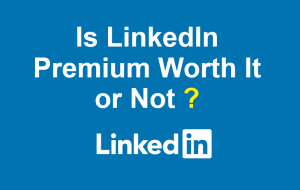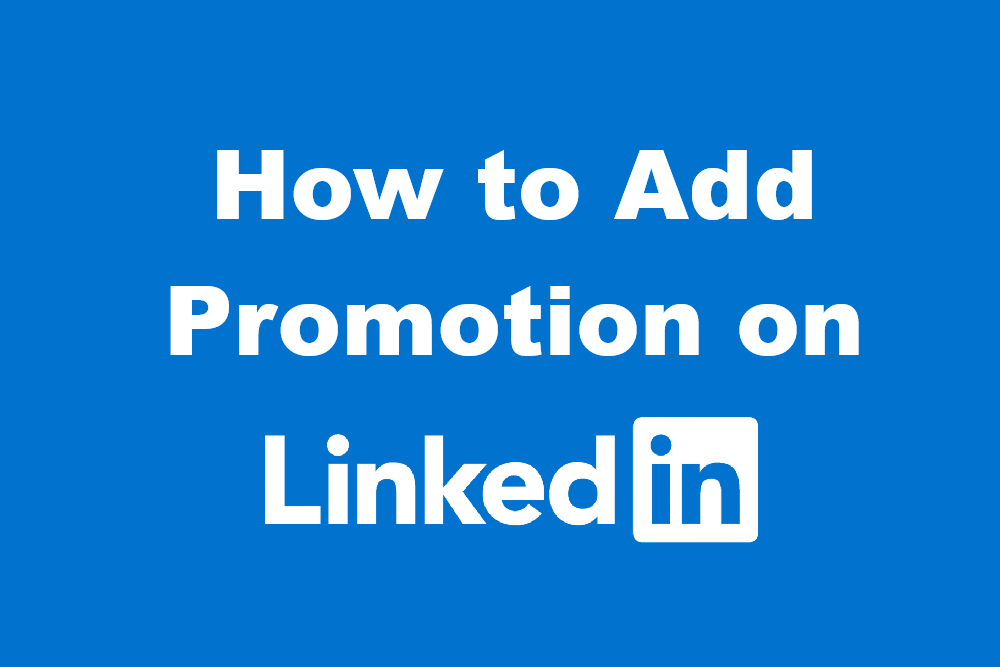
With a massive following of over 1 billion users, LinkedIn is more than just a networking tool for professionals, recruiters, and organizations. It has turned into a digital resume and the personal brand of an individual, and to keep such formality alive, keeping the profile updated is the key factor that is going to help grow a career, apart from really standing out from others.
Adding a promotion is arguably one of the most critical updates that one can carry out. A promotion represents a very major milestone in one’s career, and when posted on LinkedIn, it can show one’s progress, create a good impression about one’s credibility, and, above all, keep the profile correct for recruiters and colleagues alike.
In this guide, you will learn exactly how to add a promotion on LinkedIn, why it is essential, and some tips to make your update shine.
Why You Should Add a Promotion on LinkedIn
You may be interested in knowing why it is essential to update your profile every time with a promotion on it. Yes, every time you get promoted, you will need to update your profile accordingly. Here is why:
- Show your career growth – progress is an integral part of a recruiting journey. Update that profile for all to see as proof that it happened.
- Keep current – An out-of-date profile could confuse a potential employer or miss out on prospective opportunities.
- Increase visibility – Adding your most current promotion could help it reach the networks of your association.
- Rejoice in success – This adds time and space for peers, as well as building up the fun with friends, and for rejoicing in any achievement.
- Establish trust – a clear career history makes you credible in the eyes of potential clients, partners, or recruiters.
Usually, your first point of contact when someone is conducting background checks about you for jobs, collaborations, or businesses is your LinkedIn profile, so keep it updated to stay current.
Step by Step: Adding a Promotion on LinkedIn
Adding a promotion on LinkedIn is easy. However, it must be added as described below to keep the profile polished. Here are the steps.
1: Log in and Go to Your Profile
- Open the LinkedIn web application or mobile app.
- Click on your profile picture that is on the top navigation bar.
- Click on “View Profile.”
2: Scroll to Experience
- This is where you can view your work history on LinkedIn. Scroll down until you view “Experience.”
3: Edit Your Current Position
- Select the job for which you were promoted.
- Click on the pencil (✏️) icon to edit it.
4: Fill in the Promotion Detail
Two options are available:
- Changes can be made to the existing job entry: Change the job title and add further information thereto.
- Add a new entry under the same company: More suitable, because that way you can show a clear timeline of roles: “Marketing Executive” then “Marketing Manager.”
5: Fill Out Information
Change your new role like this:
- Job title: Your promoted position.
- Employment type: Full-time, part-time, interns, etc.
- Company name: Select from the LinkedIn database to show the logo.
- Location: City and country.
- Start date: When your promotion began.
Description: Add a few bullet points about your responsibilities and achievements.
Example description:
- Managed a team of 10 employees.
- Increased quarterly sales by 30%.
- Oversaw digital campaigns for key clients.
6: Save and Share
And then “Save.”
Next, LinkedIn would ask whether you’d like to share this with your network, and upon affirming, a post about your promotion would be visible to all your connections.
How to Announce Your Promotion on LinkedIn
Updating a profile is all good. You should also announce your promotion with a post, as this is even more helpful in connecting with your network. This is your chance to express how thankful you feel about the event and how exciting it is to see yourself grow.
Some example posts:
Professional & Simple:
“I am pleased to announce that I have been promoted to [New Job Title] at [Company Name]. Eagerly anticipating this new chapter and continuing growth in my career.”
Grateful & Friendly:
“Thrilled to announce my promotion to [New Job Title]! Thank you to my team and mentors for their support and guidance. Can’t wait to take on new challenges ahead.”
Achievement-Oriented:
“Hugely proud to enter into the position of [New Job Title] at [Company Name].”
A well-formed post will garner likes, comments, and possibly open up new avenues.
Tips for Making Your LinkedIn Promotion Stand Out
Adding a promotion is more than changing the job title associated with your role. Here are some essential tips that will make your update powerful.
- Use numbers and results—”managed” is not the same as “managed five projects that increased revenue by 20%.”
- Leadership skills—Describing how your position would change and what additional duties you have taken on.
- Professionalism—Make sure you’re polite and positive about it.
- Consistency—Dates and job titles should match those listed on your resume.
- Add skills—To reflect your duties, update your skills section.
- Engage with comments—if people offer their congratulations, thank them. Such activities build relationships.
Common Mistakes to Avoid
- Not updating the start date—if left without updates, your timeline starts looking complicated.
- Leaving out the details—a promotion is something under which development has taken place, so all achievements should be highlighted.
- Copy and paste job descriptions—write in one’s own words for authenticity.
- Forgetting to turn on sharing (if one wants visibility)—it won’t be shared; fewer will notice the promo.
- Overhyping—Be humble and professional in announcing.
Conclusion
Updating your LinkedIn promotion is more than just changing your job title—it is about showcasing your path, achievements, and growth steps. Thus, by following the above steps, one can maintain an accurate profile while showcasing the success of a network.
One way to showcase your promotion is simply by updating your experience section, while another is to share a lengthy post. Whatever it is, celebrate yourself! Keep your profile fresh, engage with your connections, and let your career progress shine on LinkedIn.