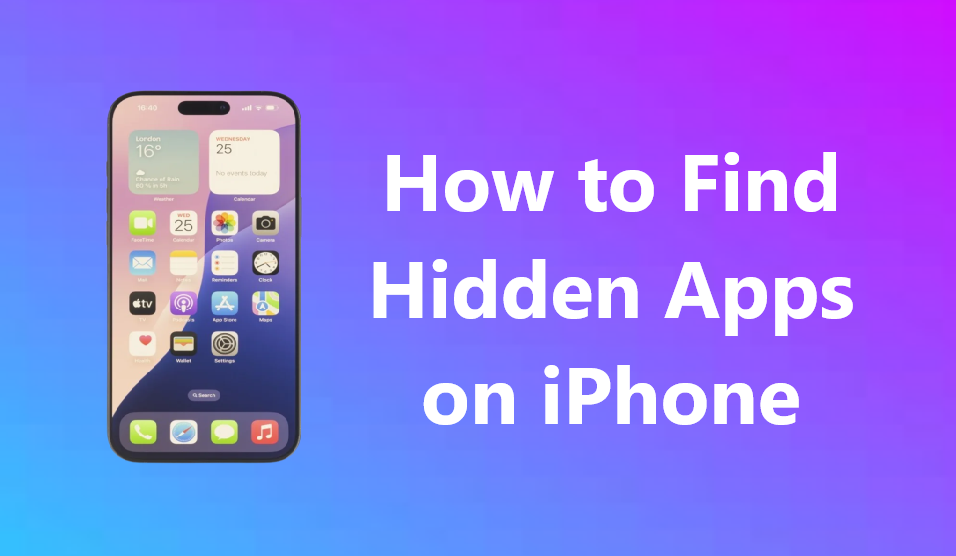
Imagine scrolling through your iPhone’s home screen. You spot an app you don’t recall downloading. Or maybe your battery drains faster than usual. These clues hint at hidden apps on your iPhone that could affect your privacy.
In fact, a recent survey by a tech firm found that over 40% of iPhone users worry about unknown apps on their devices. Hidden apps mean those you can’t see on the home screen. They might sit in the App Library or come from restrictions. Some even sneak in without your okay. This guide shows you how to find hidden apps on iPhone step by step. You’ll learn simple ways to uncover them and keep your phone safe.
Section 1: Understanding How Apps Get Hidden on iOS
Apps on iOS can vanish from view in several ways. Users often hide them on purpose. Or restrictions might do it for them. Knowing these methods helps you search smarter.
Intentional Hiding via the Home Screen Setup
iOS lets you remove an app from the home screen without deleting it. The app moves to the App Library instead. This keeps it installed but out of sight.
To check, swipe left from your last home screen page. You enter the App Library. Here, apps sort into categories like Social or Productivity. Tap the search bar at the top to hunt for specific ones.
Picture this: You swipe left and see a grid of icons. The App Library glows with organized folders. It’s like a secret room behind your main screens. Always start your search here for hidden apps on iPhone.

Concealed Purchased and Restricted Applications
Some apps hide in your App Store purchase history. They show as bought but not on your device. If you deleted them, they won’t appear installed. Yet, they link to your Apple ID.
Screen Time can also restrict apps. Parents use this to block games for kids. The app icon disappears from the home screen. But it stays on the phone.
About 30% of iPhone users with families enable these restrictions, per Apple data. Check your settings to see if this hides anything. It prevents surprises from family-shared devices.
Malicious or Unauthorized App Installation Vectors
Not all hidden apps come from you. Third-party app stores or jailbreaks can add them. These might install tracking software without notice.
Device management profiles from work or school can do the same. They push apps for security. But unknown ones raise alarms.
Think of it as uninvited guests in your digital home. They use back doors like email links or shady downloads. Stay alert to these risks when you find hidden apps on iPhone.
Section 2: The Essential First Steps: Checking Native iPhone Locations
Start with built-in tools on your iPhone. They reveal most hidden apps quickly. No extra downloads needed. These steps work on iOS 17 and later.
Scanning the App Library Thoroughly
Open the App Library by swiping left all the way. You’ll see categories at the top. Scroll through each one, like Creativity or Utilities.
Use the search bar in the App Library. Type the app name or keywords. It pulls up matches fast, even if buried deep.
Many forget this search tool. It catches apps in “Other” or “Utilities” folders. These spots hold random or seldom-used apps. Check there first for anything odd.
Reviewing Screen Time and Content Restrictions
Go to Settings and tap Screen Time. Then select See All Activity. This shows app usage over days or weeks.
Under Content & Privacy Restrictions, look for blocked apps. Toggle off limits if you set them yourself. Or enter the passcode if someone else did.
Say a teen hides a social app from parents. Screen Time makes it invisible. But the list reveals it. This common fix uncovers family-hidden apps on iPhone.
Analyzing iPhone Storage Usage
Head to Settings > General > iPhone Storage. Wait a moment as it loads. You’ll get a full list of every app installed.
Each entry shows size and last used date. Sort by size to spot big unknowns. Large apps that drain space often hide sneaky ones.
This method beats guessing. It lists all software, no matter where icons sit. Use it to confirm hidden apps on your iPhone.
Section 3: Diving Deeper: Advanced Discovery Techniques
Basic checks might miss some. Try these next for thorough hunts. They target apps tied to accounts or searches.
Searching Within Spotlight Search
Swipe down on any home screen page. Spotlight opens with a search bar. Type an app name or partial title.
It indexes all installed apps. Even hidden ones pop up here. Tap to launch or check details.
This quick tool saves time. No swiping through libraries needed. If it shows, the app lives on your device.
Inspecting Third-Party Account Integrations
Some apps link deep into iOS. VPNs or password keepers appear in Settings. Scroll to find sections like VPN or Passwords.
Tap each to see connected apps. Hidden ones might control these features without icons.
For example, a work VPN app could run silent. Check these spots to find hidden apps on iPhone that integrate quietly.
Reviewing App Store Purchase History for Re-installation Clues
Open the App Store app. Tap your profile icon in the top right. Select Purchased from the menu.
Here, you see all apps tied to your ID. Filter by All or Not on this iPhone. Downloaded ones match your storage list.
This helps if you suspect old downloads. Reinstall from here to test. It flags hidden or forgotten apps on iPhone.
Section 4: Identifying and Addressing Suspicious or Unknown Apps
Found something strange? Look for red flags next. Then remove it safely. This keeps your device clean.
Recognizing Indicators of Compromise (IOCs)
Watch for fast battery drain. Or high data use in Settings > Cellular. These signal rogue apps.
Permission requests during setup can tip you off. Apps asking for location or mic access without reason? Be wary.
Cybersecurity experts at Norton note that spyware often hides with these signs. Check battery stats in Settings > Battery. Top drainers might be culprits for hidden apps on iPhone.
Checking Profiles and Device Management
Navigate to Settings > General > VPN & Device Management. Or just Profiles on some models.
If you see unknown profiles, tap to view details. They might install hidden apps for tracking.
Remove suspicious ones with the delete option. Confirm with your passcode. This step roots out invasive software.
Securely Removing Unwanted Applications
From iPhone Storage, tap an app and select Delete App. It wipes the app and data clean.
In App Library, long-press the icon. Choose Remove App, then Delete. Avoid just offloading, as it keeps files.
Double-check storage after. Empty space confirms success. This method ensures no traces linger from hidden apps on iPhone.
Conclusion: Maintaining a Transparent iPhone Environment
You’ve now got tools to find hidden apps on iPhone. The iPhone Storage list stands out as your best bet. It shows everything installed, no exceptions. Pair it with App Library searches for full coverage.
Regular checks keep surprises away. Audit storage monthly. Enable two-factor authentication on your Apple ID too.
Stay vigilant with downloads. Only grab apps from the official store. Your iPhone deserves a clear, safe space. Follow these steps, and you’ll master how to uncover hidden apps on your device.