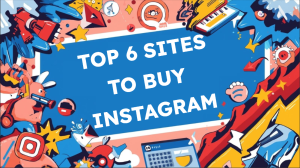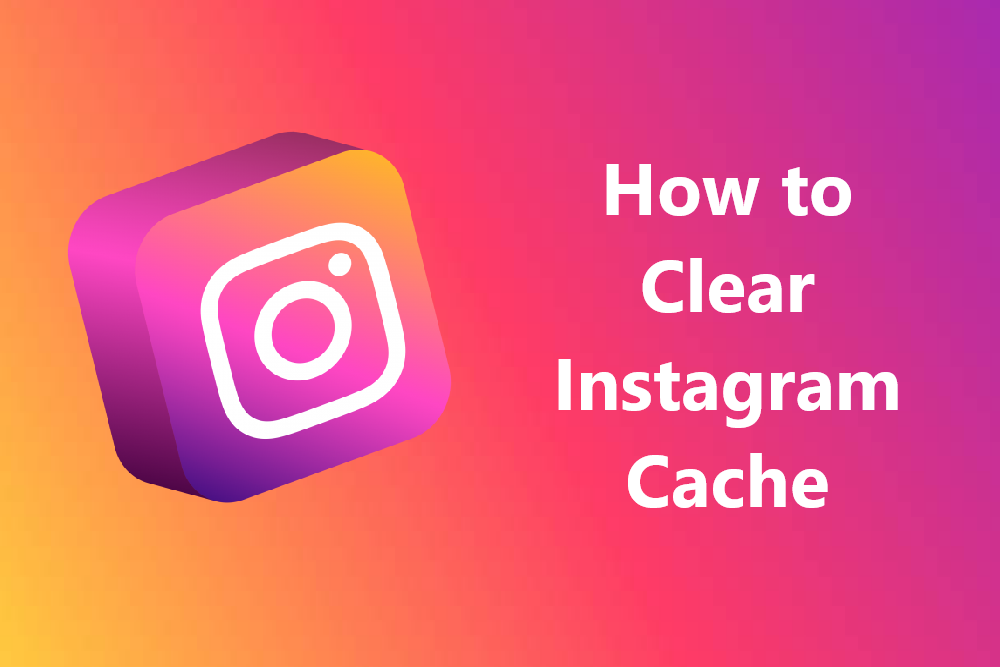
When it comes to social media, Instagram is one of the hottest apps in the world. Like any other application it stores temporary data on your device. This data is called cache. It helps Instagram run fast by keeping locally stored images, videos, and browsing data. However, with time, this cache may eat up a lot of storage and cause performance lags and some glitches at times.
If you’re wondering how to clear Instagram cache on your device, this guide shall walk you through everything you need to know. Whether you are on an Android or an iPhone, the process is easy and effective.
What Is Instagram Cache and Why Clear It?
Before we proceed with the steps, let’s first understand what a cache really is.
- Instagram Cache: A set of temporary files saved by Instagram, such as images, stories, profile pictures, and videos that you’ve viewed before.
- Working: The very purpose of cache is to reduce loading time so that the app doesn’t have to always keep fetching similar content off Instagram servers.
- Problem: Too much cache piles up over time and takes unnecessary space and thereby, slowing down your phone.
Reasons for Clearing Instagram Cache
– Provides free space for storage on the device.
– Can remove glitches during the use of Instagram or slow down the performance.
– Refreshes the app by clearing outdated data.
– Supports better performance of your phone.
How to Clear Cached Data of Instagram on Android
Using an Android device gives you two options to clear the cache: via the App Settings or through a fresh installation of the app.
Method 1: Clearing Cache via the Device Settings
- Access the ‘Settings’ on your Android device.
- Navigate to and select ‘Apps’ or ‘Application Manager’.
- From the list, list locate Instagram and select it.
- If available, select “Storage & Cache” (may be named differently based on your phone).
- Tap on ‘Clear Cache’.
✅ This action will successfully clear the temporary files Instagram cached but will not affect your Instagram account or app data in any way.
Method 2: Reinstall Instagram
- To clear data in addition to the cache, you can choose to remove the app and then install it again.
- Press and hold the Instagram application icon.
- Select ‘Uninstall’.
- Head to Google Play Store, look for Instagram and install it.
- Access your account as you normally do.
Using this approach, everything is removed, including the cache, saved credentials, and the app configuration.
How to Clear Instagram Cache on PC (Web Version)
When accessing Instagram via your desktop browser, the cache data will not be stored in an application but rather in your browser.
Instructions to Clear Browser Cache:
- Launch your browser (Safari, Google Chrome, Edge, etc.)
- Navigate to Settings > Privacy & Security > Clear Browsing Data.
- Mark the option Cached Images and Files.
- Hit Clear Data.
This will delete cached files for every site, Instagram included.
How Often Should You Clear Instagram Cache?
If you have a habit of bingeing on Instagram reels, stories, or videos for hours, aim to clear the cache every 1 to 2 weeks.
For infrequent or casual users, clearing it once a month should suffice.
Clear the cache without delay if your device’s storage is running low or if the app is running slow.
Things to Keep in Mind
Clear Cache vs Clear Data: When you clear cache, it’s just temporary files that are removed. If you clear data, the app will reset, erase all saved logins, and go back to default.
Saved Content: Clearing Instagram cache will not affect your posts, messages, or any other account-related data, as everything is stored in the cloud and not on your cache.
Performance Enhancement: Particularly on older devices, users tend to see an improvement in app performance after cache clearance.
Knowing how to clear the Instagram cache on all your devices (PC, iPhone, and Android) opens you up to some awesome benefits: freeing up space, fixing bugs and of course, improving your app’s performance. Try to make it a habit to clear your Instagram cache if your app is lagging or your device is running low on storage. It takes little effort and can save you lots of headaches. Instagram is calling!