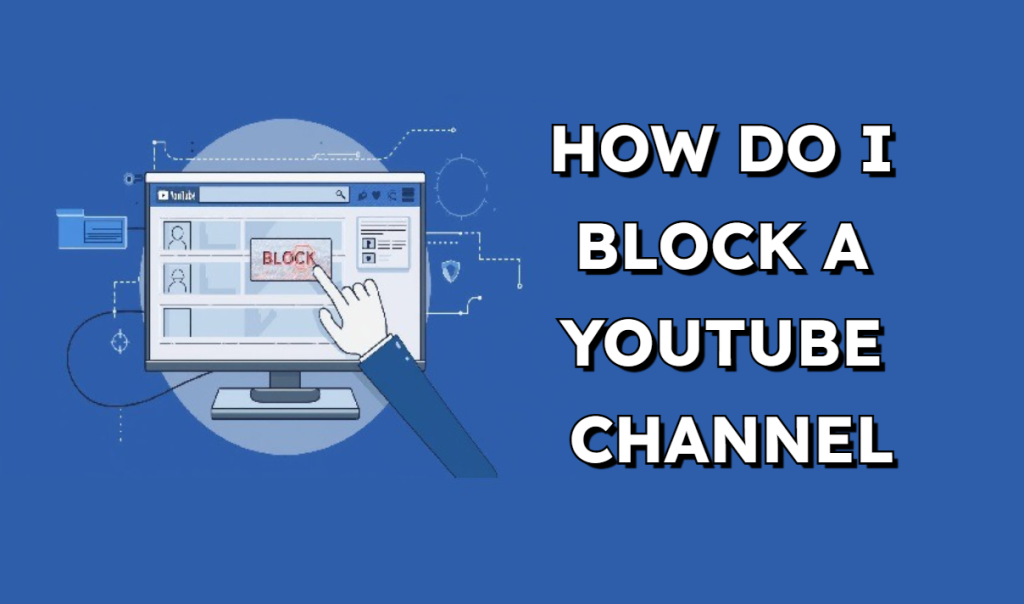
Understanding Why People Block Channels
There are helpful features on YouTube, one of which is blocking a channel from one’s viewing experience and keeping out the content they don’t want. Most users take this action to create a more positive environment by removing associations with damaging material, irrelevant videos, or content that repeats so often. Whether you are a parent who cares about content filtering or a simple user who wants better control over recommendations, blocking channels can improve your overall experience. YouTube has built-in features to enable quick, easy, and effective accomplishment.
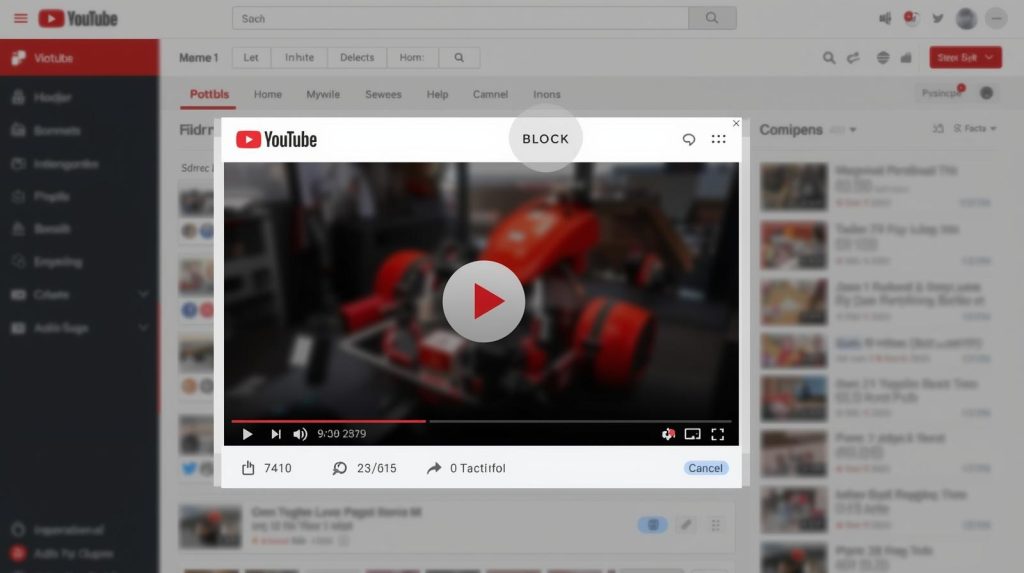
How to Block a Channel on Desktop
It can take just a couple of steps to block a channel on a desktop or laptop. Just go to YouTube first and find the channel that you’re about to block. Click on the channel name and open their profile. You are already on the channel’s page; look for the About section. There you will see a small flag icon. Click on it, and the menu will emerge. Select “Block user” to prevent the channel from commenting on your videos. If properly done, select “Don’t recommend channel” on any of their videos.
How to Block a Channel on Mobile
For instance, the YouTube app on your phone follows similar principles. Open the application and search for the channel you wish to block. Please tap on the profile to jump to their channel page. Next, tap on the three dots on the top-right corner. Choose Block user from the list. This will stop that user from having any contact with your content. To remove its videos from your home feed, tap the three dots next to any video and select Don’t recommend channel. This way, the channel won’t appear in your suggestions again.
Blocking Channels From Comments
You may want to block directly from the comment section. If someone leaves inappropriate or spammy answers or comments, you can block them in a moment. On both mobile and desktop please tap or click the three dots next to their comment. Select “Hide user from channel” or “Block user.” Then that person will no longer be able to comment on any of your videos. Although they might still see your content, their comments will no longer be visible to anyone else, including you.
Removing Channels From Recommendations
In essence, blocking a channel is not always necessary, especially after you don’t want to watch their videos any longer. According to YouTube’s policy, recommendations can be manually customized. Every time some new video from a channel you don’t like comes your way, click on the three dots next to it and choose “Don’t recommend channel.” You inform YouTube’s algorithm: No more videos from this channel are worth showing. This is the quickest and most straightforward way to get an overall tidy-up without entirely blocking the channel.
Parental Controls and Channel Blocking
Parents often want to block channels for children and protect them from harmful content or inappropriate stuff. With YouTube Kids and using restricted mode, parents can block entire channels. For instance, in YouTube Kids, tap on three dots on a video or channel page to block channels. Thus, children watch only those videos that are pre-approved. In the main YouTube app, when restricted mode is on, it filters out unsafe videos but does not block channels. The two tools could be used together to give parents complete freedom over what their children watch.
Using Browser Extensions to Block Channels
A little additional control can be obtained by putting browser extensions on such channels at additional depth. Such extensions allow you to put yourself away from some channels completely, so their videos never show up in searches, your home feed, or recommendations. This feature is especially valuable for such users who prefer to have a streamlined YouTube experience. Such extensions are available for desktops most readily on the browsers Chrome or Firefox. Just be sure to download extensions from trusted sources to uphold your privacy and security.
What Happens After You Block a Channel?
When you block a channel, it will not comment on your videos, and word will hardly get about what happens to that channel regarding interaction with your account. You still can view its videos, but channels cannot do the same as far as communicating with you is concerned. If you used the “Don’t recommend channel” option, the content from those channels will not be displayed in your feed either. YouTube may take some time to fully adjust, but eventually the channel will disappear from your suggestions and homepage.
When Should You Block a Channel?
Blocking an entire channel is usually a good idea when its content makes you uncomfortable or when comments become aggressive or spammy. You can do this for security reasons as well, wanting to create a safer online environment. Blocking significantly reduces inadvisable negativity and ensures you have precise control over what appears on your screen. It could be to avoid misleading videos, inappropriate material, or anything not aligned with your interests; blocking is the best way to go.
Final Thoughts
Blocking channels is the most effective tactic to control the entire YouTube experience. “Blocked channel” means managing recommendations and filtering harmful content to ensure a clean, healthy comments section. From mobile to desktop, the simplicity of making such decisions with YouTube is meant for all. Also, with such additional tools as restricted mode and browser extensions, users can create such a community through which they can view their content in a way that feels safe for them and also makes it positive and enjoyable. Blocking unwanted channels takes just a couple of minutes, and its quality may significantly improve the feeds you see from this site.
Frequently Asked Questions
How do I stop a channel from showing up in my recommendations?
To remove a channel from your recommendations, tap the three dots next to any of their videos and select “Don’t recommend channel.” This ensures YouTube’s algorithm keeps their content away from your feed and suggestions. It is fast and effective to find your homepage cleared without blocking the channel entirely.
Can I block a channel from commenting on my videos?
Yes, you can block that person using their profile or from the comments. Blocking someone prevents them from leaving visible comments on your videos. Those comments will be there from that person’s original viewpoint but not visible to others. This will help keep your comments section clean and respectful for the public.
Is it possible to block channels on mobile?
Yes, indeed. Open the channel in the YouTube app, tap the three dots at the top of the screen, then select the “Block user” option. In addition to remove a channel from your recommendations, tap the three dots on any video and select “Don’t recommend channel.” Both work well on mobiles.
Can I block channels for my child?
You can, yes. Your child can access the website through YouTube Kids, where you can block channels by tapping the three dots and selecting Block. In the main YouTube app, restricted mode filters out inappropriate content but doesn’t block entire channels. The combination of both will yield better management of what your child will be exposed to.
Does blocking a channel stop it from appearing in search results?
Blocking a channel does not exclude it from searches, but it should prevent that channel from interacting with you. If one needs to hide the channel completely from searches, one may need to use browser extensions that filter channels more aggressively. Those keep your browsing as clean as possible, especially on the desktop.