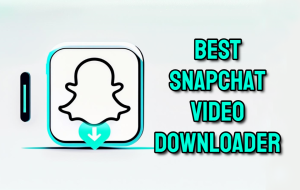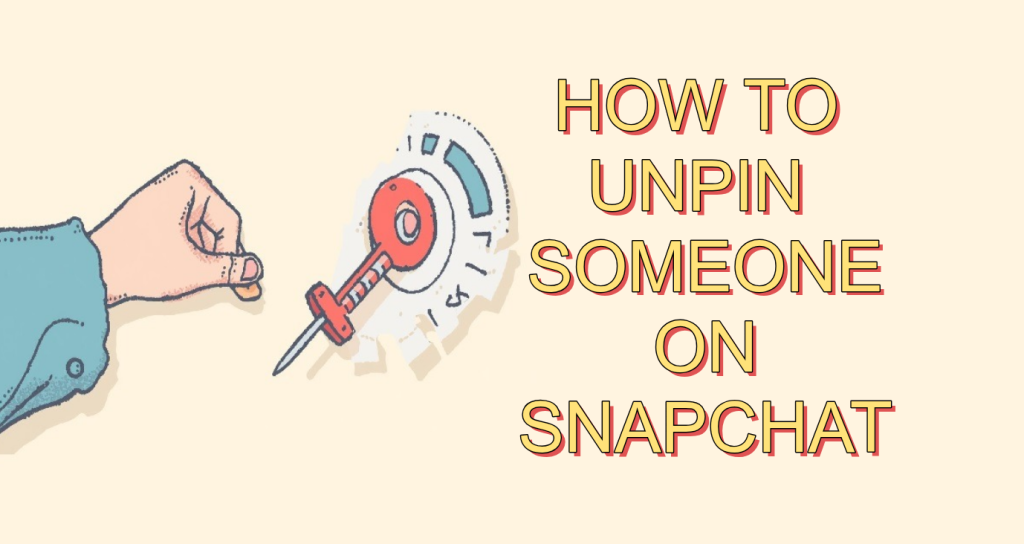
Ever feel like your Snapchat chat screen is a mess? Pinned chats hog the top spot, pushing away fresh snaps from friends you actually talk to now. It happens when you pin old conversations to keep them handy but life moves on and that top list gets cluttered fast.
Pinning locks a chat in place no matter how many new messages roll in. You might want to unpin to hide private talks or just make room for active streaks. This guide walks you through unpinning on iOS and Android so you can tweak your feed in minutes and enjoy a smoother Snapchat ride.
Understanding Snapchat Pinning and Its Functionality
What Pinning Does to Your Chat List
Pinning sticks a conversation right at the top of your Snapchat chats. It skips the usual order based on recent activity. Think of it like a sticky note on your fridge always in view even if newer stuff piles up below. This feature helps with quick access to key friends or groups. Snapchat organization shines here, letting you prioritize chats that matter most. Follow Snapchat best practices by pinning only what you check often, and your list will stay tidy.
Users love it for busy days, but over time, it can crowd things out. Without unpinning, your screen feels stuck in the past. Keep control by reviewing pins weekly.
Why You Might Need to Unpin a Chat
Life changes, and so do your chats. You pinned a best friend during a fun phase but now you want space. Unpinning clears that without drama.
Privacy plays a big role too. Sensitive talks from an ex or old group might need to drop down. Or maybe you just want to focus on current streaks with active buddies. Decluttering helps your mental flow. A clean list reduces stress and speeds up scrolling. Many users unpin to match their real-life priorities.
Pinning vs. Chat Options: Clarifying the Difference
Pinning just moves a chat’s spot—it’s reversible and light. Clear Chat wipes messages from your view but keeps the friend link. Block stops all contact, a step up in severity. Unfriending cuts ties completely, ending streaks forever. Unpinning won’t touch history or access. It’s pure organization, not removal.
Know the gap to avoid mistakes. Pinning suits temporary boosts; other tools handle bigger shifts. This keeps your Snapchat safe and simple.
Step by Step: How to Unpin a Conversation on Snapchat (iOS and Android)
Accessing the Chat Screen and Identifying Pinned Chats
Open the Snapchat app on your phone. Tap the chat icon it’s the speech bubble at the bottom. Your full list pops up, with pinned ones at the top.
Look for the pin icon next to those chats. It’s a small tack symbol, easy to spot. They stay fixed, even as new snaps arrive below.
Swipe or scroll to confirm. On iOS, it’s smooth; Android feels the same. This setup lets you spot what needs unpinning quickly.
The Unpinning Action Executing the Removal
- Find the pinned chat you want gone. Press and hold it until a menu appears. Tap the three dots or “Chat Options” if it shows.
- Select “Unpin Conversation” from the list. It might say “Remove Pin” on some versions. Confirm if prompted—the chat shifts down right away.
- Both iOS and Android use this flow, though buttons vary by update. Practice on one chat first. It takes seconds, and your list refreshes clean.
- If swiping feels better, drag right on the chat. Hit “More,” then unpin. Test what clicks for you—Snapchat adapts to your style.
Confirmation and Verification
After tapping unpin, watch the chat slide to its normal spot. No more top pin; it joins the chrono flow based on last activity. Success feels instant. Scroll up and down to double check. The icon vanishes, proving it’s done. If it lingers, refresh by pulling down the screen.
Test by sending a snap elsewhere. The unpinned chat shouldn’t jump back up. This verifies your Snapchat organization tweak worked smoothly.
Advanced Chat Management: When Unpinning Isn’t Enough
Clearing the Chat History After Unpinning
Unpinning drops the spot, but history stays. For a full wipe, go to the chat and hold it again. Pick “Clear Conversation” from the menu. This erases snaps and messages on your end only. The other person keeps theirs unless you set deletes. It’s great for fresh starts post-unpin. Do this after unpinning to avoid half-measures. Your device lights up, and the list thins. Just note: streaks break if you clear active ones.
Removing a Friend vs. Simply Unpinning
Unpinning keeps the friend; it’s just visual. Unfriending deletes them from your list entirely. Streaks end, and they can’t snap you back without re-adding. Think hard before unfriending, it’s permanent drama. Unpinning fixes clutter without burning bridges. Use it for ex-friends you still tolerate. If privacy demands more, block instead. But start with unpin; it’s low-risk. Snapchat best practices favor light touches first.
Hiding or Muting Chats Without Unpinning
- Sometimes you want quiet, not removal. Mute a chat to stop notifications hold it, tap mute. Pinned status stays, but buzzes quit.
- Hiding tucks chats away in a separate folder. Access via settings or search. It’s ideal for low-drama organization.
- Mix these with unpinning for full control. Mute that noisy group, and unpin the old one. Your feed stays yours.
Troubleshooting Common Snapchat Unpinning Issues
Chat Not Moving After Unpinning Attempt
It happens apps glitch. If the chat sticks up top, force close Snapchat. On iOS, swipe up from the bottom and flick away; Android uses the recent apps button.
Reopen and check again. The refresh often fixes lag. If not, restart your phone for a clean boot.
Blame updates or weak signals sometimes. Wait a minute, then retry. Most users see it shortly after this.
Accidentally Clearing the Chat Instead of Unpinning
Oops—tapped wrong? Cleared chats can’t be undone; messages vanish for good on your side. The friend might still have them. To fix forward, re-pin if needed or start fresh snaps. Be careful: menus are crowded, so read options slowly. Practice on dummies first. This teaches precision in Snapchat chat management. Next time, pause before tapping. Your history stays safe.
Understanding Snapchat Updates and UI Changes
- Snapchat tweaks its look often. The unpin button might shift to a gear icon or slide menu. Look for “Chat Actions” or pins in settings.
- Check the app store for versions older ones differ. Search Snapchat help for your build. It keeps you ahead of changes.
- Stay sharp; core steps hold. Unpinning evolves little, but icons do. Adapt quickly for smooth sailing.
Conclusion
Mastering unpinning transforms your Snapchat. Clutter fades, focus sharpens, and privacy tightens up. You gain a feed that matches your now, not yesterday. From spotting pins to troubleshooting slips, these steps make it easy. Regular reviews keep things fresh unpin monthly to stay on top. Take charge today open Snapchat, unpin one chat, and feel the relief. Your chats deserve that clean vibe. Enjoy the Snap life you control.