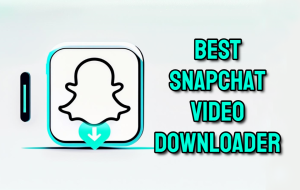Have you ever spotted a tiny green dot next to a friend’s name on Snapchat and wondered what it signals? You’re not alone. Many users puzzle over this small icon, which hints at who’s online right now. It helps you know when someone might reply fast to your Snap or chat. Snapchat uses these status indicators to show user presence in a quick way. The green dot stands out from others, like the blue one for chats or the red for new Snaps. Let’s break down the green dot’s meaning to clear up the confusion.
Understanding Snapchat Status Icons: The Visual Language of Presence
The Role of Status Indicators in Social Apps
Apps like Snapchat use status icons to boost quick talks. They push you to chat when friends are online, creating a sense of urgency. This setup sparks more shares and keeps users hooked. Think of it as a nudge to connect before someone steps away. Status colors vary across apps. Blue often means chat focus, while red flags new content. Green dots, though, spotlight live app use. These cues make social feeds lively and responsive. Snapchat’s icons fit this pattern. They guide you through interactions without words. You see who’s ready for a real time exchange.
Defining the Green Dot: Presence vs. Activity
The green dot means a user is active on Snapchat now. Or they’ve been on in the last few minutes. It shows up as a small circle by their name. This icon acts like an “online” badge. You find it similar to the green bubble on WhatsApp or Facebook. It tells you they’re scrolling, snapping, or chatting. Not every green mark means the same. Snapchat ties it to fresh activity. If they lock their phone or switch apps, it fades quick.
Differentiating the Green Dot from the Green Arrow
People mix up the green dot with the green arrow often. The dot flags current app use by the friend. The arrow, on a sent Snap, means it waits unopened. Spot the dot in chat lists. It glows next to active names. The arrow sits on your outgoing messages. This split avoids mix-ups. You know if they’re free to see your Snap right away. Or if it’s just pending in their queue.
Scenarios Where the Green Dot Appears
Seeing the Green Dot on Your Friends List
Look for the green dot on the Chat screen. It pops up beside a friend’s username in the list. This spot lists recent talks and active pals.
When you see it, that friend uses the app at that moment. Send a Snap then for a speedy reply. It boosts your chances of keeping streaks alive.
Users check this list daily. It helps pick who to message first. The dot makes decisions easy and fun.
Green Dot Presence in Group Chats and Map Views
In group chats, multiple green dots light up. They show who’s online in the same thread. This sparks group fun, like shared laughs or plans.
Everyone sees the dots if active. It encourages quick replies from the crew. Groups feel more alive this way.
On the Snapchat Map, things differ a bit. If a friend shares location and uses the app, their Bitmoji might glow. It hints they’re open for chats nearby. But it’s not a full green dot—more like a temp sign of presence.
When the Green Dot Disappears
The green dot vanishes fast after inactivity. It times out in under two minutes usually. Once they close Snapchat or lock the screen, it’s gone.
This quick fade protects privacy. You can’t track long sessions easily. It keeps things current without stalking vibes.
If a dot blinks off mid-chat, they might step away. Wait a bit or try later. Dots return when action resumes.
Managing Your Own Green Dot Visibility
User Control Over Active Status
You can tweak who sees your green dot. Snapchat lets you hide active status from some friends. Go to Settings, then Privacy Controls.
Open the app and tap your profile. Scroll to “Who Can…” section. Choose “Contact Me” or “View My Story” to limit visibility.
Not all features hide it fully yet. Check for updates, as Snapchat tweaks options. This gives you power over your online look.
Steps to adjust:
- Tap the gear icon for Settings.
- Find “Privacy Controls.”
- Select “See Me in Quick Add” or chat options to refine.
- Save changes to apply.
These steps help if you want quiet time. You stay connected without full exposure.
Privacy Implications of Being “Active Now”
Showing the green dot trades privacy for quick chats. Others know when you’re on, which might lead to pings at bad times. But it helps build real bonds.
Some close the app right after sending a Snap. This hides if you’re waiting for replies. It avoids awkward “online but ignoring” feels.
In real life, teens use this to dodge homework chats. Or adults skip work distractions. Balance visibility with your needs.
The dot sparks FOMO too. Friends might wonder why you’re active but silent. Manage it to fit your style.
Advanced Status Indicators: Beyond the Green Dot
The Blue Dot: What It Means for Chat Activity
The blue dot signals chat focus. It appears when someone types in your thread. Or they’ve just opened your messages. Unlike the green dot, blue ties to one convo. It means they’re in that chat now. Expect a reply soon. This dot pulses sometimes. It shows live typing. Great for back and forth flows.
The Chat Activity Indicator (Pulsing Icon)
A pulsing icon overlaps during chats. It means the other person views your screen or types. This replaces the green dot briefly in threads. See it in direct messages. It hints at shared attention. Makes talks feel instant and close. If it stops, they might read quietly. Or switch away. Use it to time your words.
Understanding the Red Dot and Yellow Dot Context
Red dots mark new Snaps. They glow on unopened messages in your inbox. Tap to view and clear them. Yellow dots flag fresh Stories. They sit by usernames on the Stories page. Swipe up to watch and dismiss. These pair with green for full cues. Red means content waits. Green says the sender’s online. Together, they guide your app time. Know all dots to navigate Snapchat smooth. Each color adds to the mix.
Conclusion: Mastering Snapchat Communication Cues
The green dot on Snapchat means a user is active right now. It helps you spot friends ready for chats or Snaps. We’ve covered its spots, like chat lists and groups, plus how to control it. Differentiate it from arrows and other colors. Blue for typing, red for new stuff. Use these to chat smarter. Next time you see that green glow, send away. It boosts responses and fun. Keep streaks going and connect real-time. Dive back into Snapchat with confidence you have got the cues down.