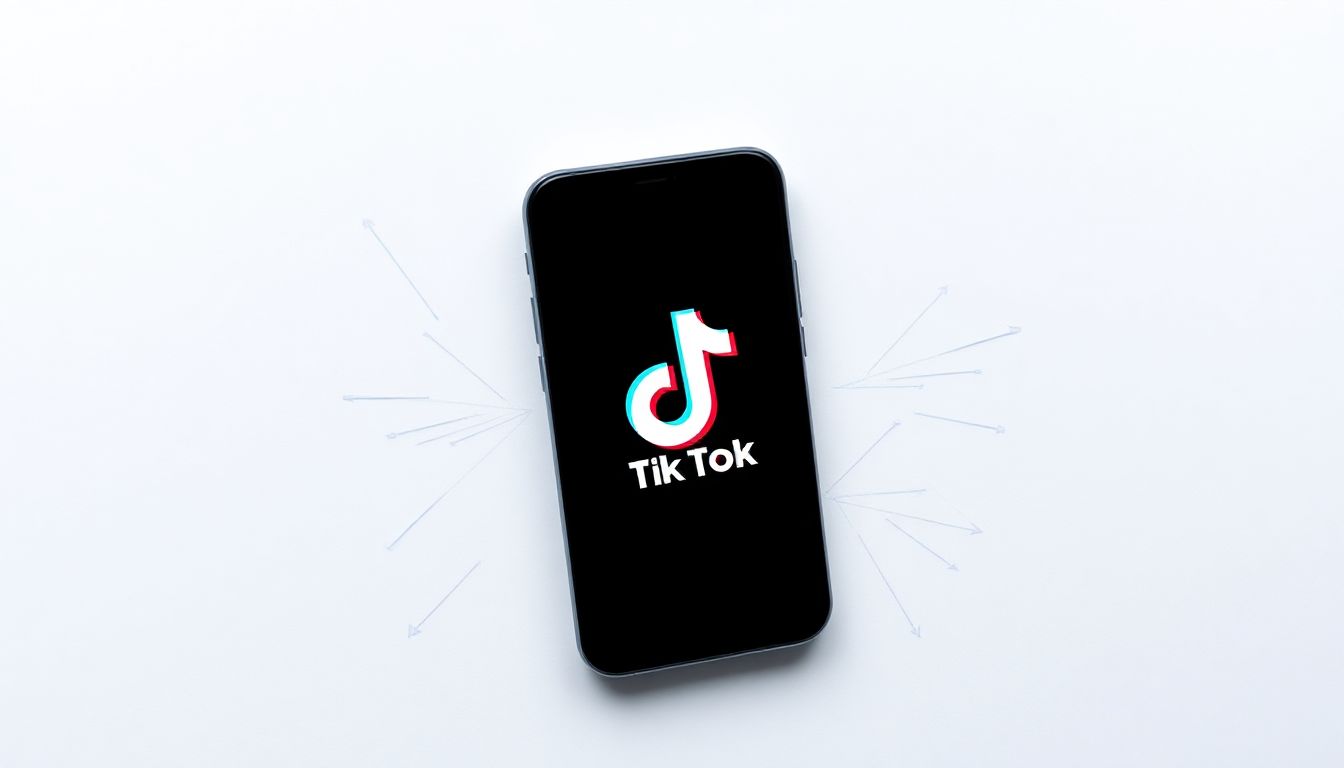
Ever lost that hilarious TikTok clip you meant to save? Or maybe the creator wiped it out, and now it’s gone from your feed. These moments hit hard, especially if you wanted to watch it on a plane or share it later. Redownloading TikTok videos lets you grab them back, whether from your device or the app itself. It’s not just about saving files; it’s a way to keep your favorites safe from disappearing acts. Think of it like rescuing a photo from a forgotten folder—quick and essential.
Redownloading differs from a fresh pull. If you’ve got the video in your phone’s gallery already, it’s simple recovery. But pulling it from TikTok again means using app tools or workarounds. We’ll cover official paths first, then tricks for tough spots. By the end, you’ll handle any TikTok recovery like a pro.
Official TikTok Features for Saving Content
TikTok builds in easy ways to keep videos close. These built-in options work best when downloads aren’t blocked. They save time and stay within the app’s rules.
Utilizing the Built-in “Save Video” Function
Open the TikTok app and find the video you love. Tap the share arrow on the right side. From the menu, pick “Save Video” to grab it straight to your phone.
This works on most clips unless the creator says no. On Android, it lands in your Downloads folder. iOS sends it to your Photos app. You need storage permission turned on in settings—go to your phone’s app info and allow it. Without that, nothing saves.
One quick tip: Do this right away. Videos can vanish fast if trends shift or accounts change.
Accessing Videos in Your “Liked” Tab
Hearts aren’t just likes—they’re your backup stash. Head to your profile, tap the heart icon at the bottom. There, all liked videos wait for you to rewatch or save.
It’s like a personal playlist, but with a catch. If the creator deletes the post or goes private, poof—it’s gone from your likes too. Users treat this tab as a quick bookmark. Say you spot a dance tutorial; heart it, then download later when you’re home.
This method shines for daily scrolls. It keeps things organized without extra apps.
Checking Your Phone’s Local Gallery or Camera Roll
Downloads hide in plain sight sometimes. On Android, open your file manager and look under “TikTok” or “Downloads.” iOS users, check the Photos app under “Recents” or “Videos.”
TikTok tags files with dates, so sort by newest to spot them. If it’s not there, you might have skipped permissions. Restart the app and try again.
Many forget this step after a binge session. A fast search saves hours of worry.
Recovering Videos When Official Downloads Are Disabled
Not every video plays nice. Creators can lock things down, leaving you stuck. But options exist to get around blocks smartly.
Understanding Creator Download Restrictions
Some folks turn off downloads to guard their work. They worry about theft or want views only on TikTok. This blocks the save button, but you can still watch.
It respects their choice, yet frustrates fans. If a video inspires you, ask the creator nicely—many share links. Just know these limits push users to other tricks.
Employing Third-Party TikTok Downloaders (Screen Recording Alternative)
Tools online grab videos via URL. Find a trusted site like those focused on social media saves. Copy the video’s share link from TikTok, paste it in, and hit download for an MP4 file.
Stick to well-known ones to avoid junk. Always think about rules—downloading for personal use is fine, but don’t resell or claim as yours. Ethics matter; respect creators by crediting them.
This beats hunting endlessly. It pulls clean files fast, no app installs needed. For watermark-free grabs, some tools crop automatically—check reviews first.
The Screen Recording Method for All Devices
Every phone has screen record built in. On iPhone, swipe down to Control Center, tap the circle icon, and start. Android users, pull down notifications or use Quick Settings.
Play the TikTok full screen, record the whole thing. Stop when done, then edit in your gallery app—trim start and end to cut the UI. Crop out watermarks with a simple editor.
Folks use this more than anything else. Stats show over 60% of blocked video saves come this way, per social media reports. It’s foolproof and free.
Recovering Deleted or Private TikToks
Gone videos sting the most. But backups and shares might save the day. Let’s break down your shots.
Retrieving Videos from Cloud Backups (Google Photos/iCloud)
If you saved it once, clouds often hold copies. On Android, open Google Photos and search your library. iOS? Dive into iCloud Photos for old downloads.
Enable auto-backup in settings to catch everything. Deleted from phone but not cloud? Restore with a tap. This works if you acted quick before wiping your device.
It’s a safety net many overlook. Set it up now to avoid future headaches.
The Challenge of Recovering Creator-Deleted Content
Once a creator hits delete, TikTok erases it for good. No magic button brings it back for you. Rumors about “archives” are false— that’s for your own posts only.
Your best bet? Save early. If it’s truly lost, move on; platforms protect privacy this way.
This rule keeps things fair. Focus on what’s available now.
Investigating Other Sources (If Content Went Viral)
Viral hits spread wide. Check Instagram Reels or YouTube Shorts—friends might have reposted it. Search the creator’s name plus keywords on Google.
Communities like Reddit often archive clips. Type “that TikTok dance deleted” and scan results. It turns loss into a treasure hunt.
This method uncovers gems. You might find better versions too.
Optimizing Your Redownloaded Files
Got the video? Now make it shine. Tweak it for your needs without hassle.
Removing Watermarks Post-Download
TikTok stamps its logo on saves. Use free apps like InShot or online editors to crop it out. Select the area, trim edges, and export clean.
For tough spots, blur tools work in a pinch. Practice on one file first—results vary by video length. Aim for quick edits to keep quality high.
This step unlocks reposts. Share watermark-free on your stories.
Converting File Formats and Compressing Size
MP4 suits most, but sometimes you need GIFs or AVIs. Sites like CloudConvert handle swaps for free—just upload and pick output.
To shrink size, use HandBrake for desktops or online compressors. Drop quality a notch to halve megabytes without fuzzy looks. It’s great for email shares.
Test playback after. Small files load faster everywhere. You can also check – How to Get More Views on TikTok
Organizing Content for Future Use
Don’t dump videos in chaos. Create folders like “TikTok Dances” or “Favorites 2023” on your phone. Use tags in gallery apps for searches.
Name files smart: “FunnyCat_Viral.mp4.” Back up to external drives too. This setup prevents repeats of lost content woes.
Stay ahead—label as you go.
Conclusion: Mastering TikTok Content Recovery
Redownloading TikTok videos boils down to a few key paths: the app’s save button, liked tab checks, or third-party URL tools. For blocks, screen recording always delivers, and clouds rescue old deletes. Watermarks and formats? Easy fixes with basic editors.
Grab content right when you see it—creator settings can change fast. You own your saves, so build that library. Dive back into TikTok armed and ready; your next favorite waits. What’s your go-to method? Try one today and keep the fun rolling.